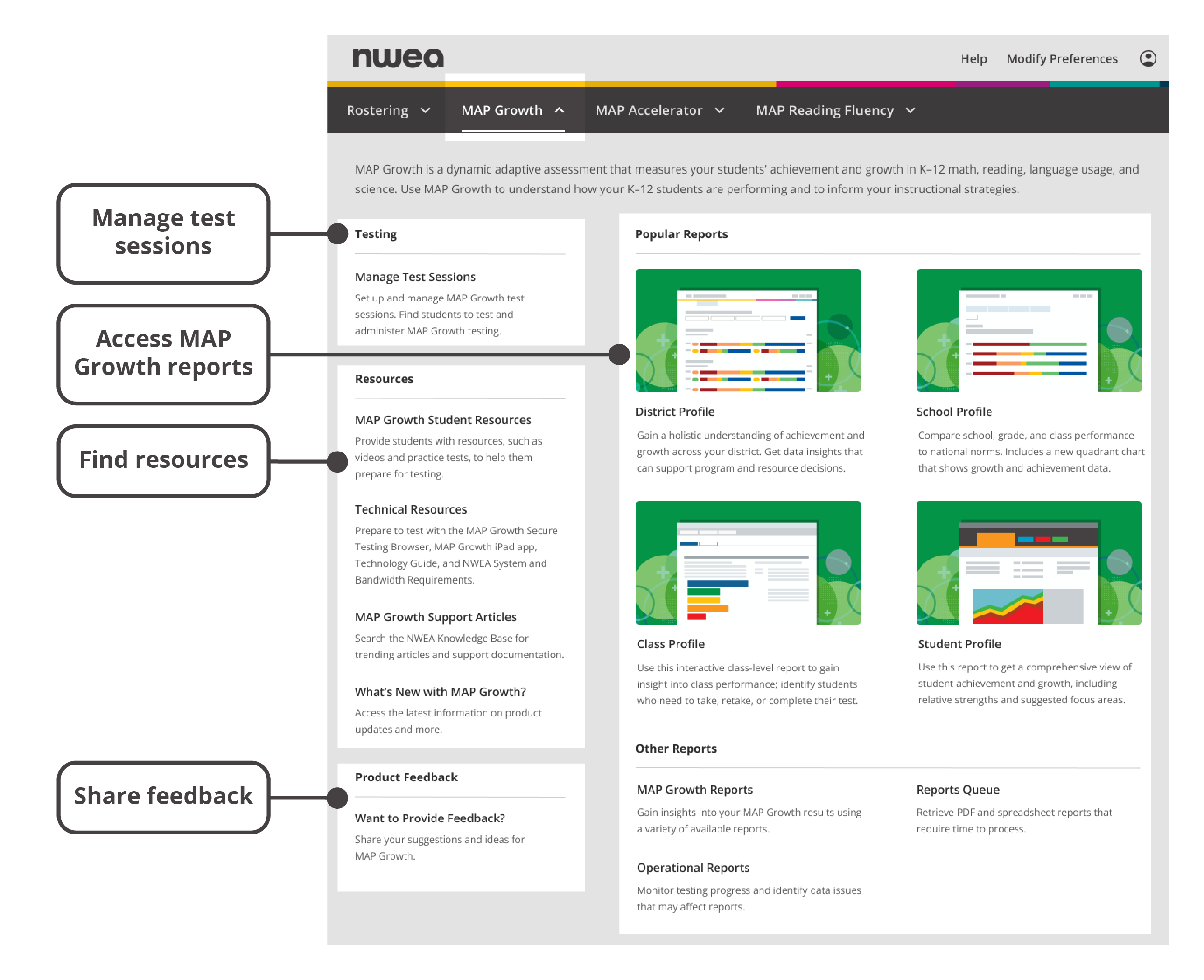More help:
NWEA Support
Have an idea?
Share it!
Start Page Overview
Welcome to the start page, a landing page that provides easy access to MAP products, resources, and other services.
Contents
Getting started
This introduction provides a high-level overview of the start page.
Highlights
The start page is your gateway to NWEA products and services. It provides timely product news and updates, system alerts, and content that’s relevant to your school/district and MAP role(s). Learn more below.
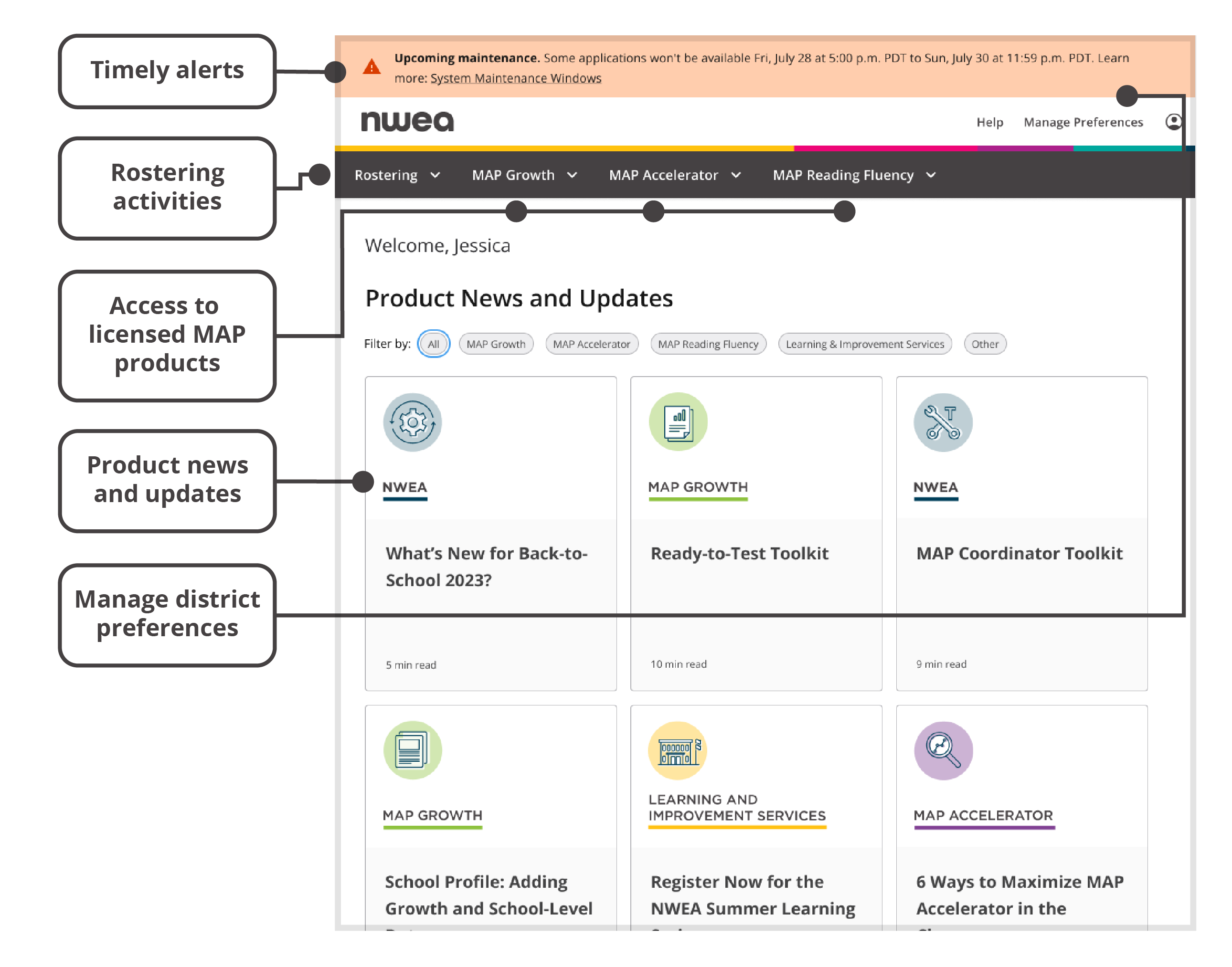
Highlighted features on the start page
Timely alerts. Get critical system status information in the alert banner, which will appear as needed at the top of the start page or at the top of a product menu. (Note: NWEA state program partners will receive state-specific notifications through different channels.)
Rostering activities. Complete rostering tasks using a centralized rostering menu. (Note: Only available for some MAP roles; see Product- and role-specific content.)
Access to licensed MAP products. Quickly get to the products and resources licensed to your school/district.
Product news and updates. Learn about new features, and access helpful tools and resources to enhance your NWEA experience.
Manage district preferences. Update your district settings. (Note: Only available for some MAP roles; see Product- and role-specific content.)
Accessing the start page
To access the start page, go to https://start.mapnwea.org and log in using your credentials. Once you log in, you will arrive at the start page.
In addition to a main menu at the top of the page, you'll find a collection of articles about product news and updates.
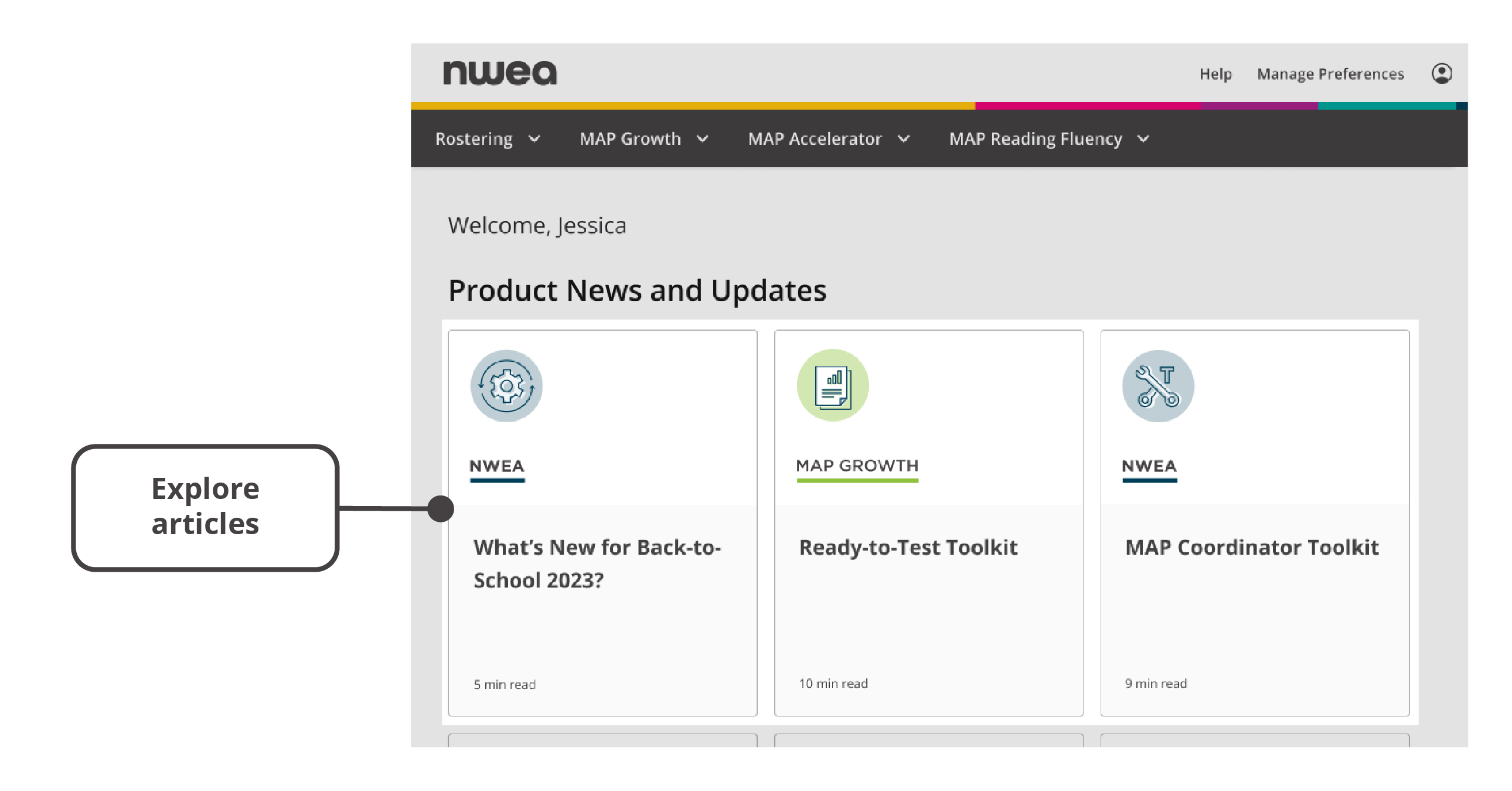
Example articles on the start page
Explore articles. Learn more about NWEA products, features, and resources. Select an article, and it will open in a new browser tab.
Product- and role-specific content
Your view of the start page depends on two important factors:
-
Licensed products: You will only see MAP product tabs and menus that are licensed to your school/district.
-
MAP role(s): Your experience of the start page will vary based on your role(s) in the system. Your MAP role(s) will determine the tabs that appear in the main menu and the menu items in each tab. The table below shows the elements you will see on the start page based on your MAP role(s).
| MAP Roles | PL Online Roles | |||||||||
|---|---|---|---|---|---|---|---|---|---|---|
| System Administrator | District Assessment Coordinator | Data Administrator (or State Data Admin when accessed as District) | District Proctor | [School] Administrator | School Assessment Coordinator | School Proctor | Instructor | Initial User | DPD Admin | |
| Rostering Tab | X | X | X | |||||||
| MAP Growth* Tab | X | X | X | X | X | X | X | X | ||
| MAP Reading Fluency* Tab | X | X | X | X | X | X | X | X | ||
| Professional Learning Tab | X | X | X | X | X | X | X | X | X | X |
| Help Menu | X | X | X | X | X | X | X | X | ||
| Manage Preferences | X | |||||||||
| User Profile Menu | X | X | X | X | X | X | X | X | ||
| Product News and Updates | X | X | X | X | X | X | X | X | ||
*Product tabs will only display if licensed to your district.
Accessing MAP products and resources
The start page simplifies navigation by placing the MAP product tabs in the main menu at the top of the page.
MAP Growth
To access activities and resources related to MAP Growth, select the MAP Growth tab in the main menu. Review details about the MAP Growth menu below.
Key features of the MAP Growth menu on the start page
Manage test sessions. Set up tests, assign students, and administer testing sessions.
Access MAP Growth reports. Choose from popular interactive reports, or select from other reports to meet your needs.
Find resources. Explore the latest technical guides, support articles, and product updates.
Share feedback Submit your suggestions and feedback for MAP Growth.
MAP Reading Fluency
To access MAP Reading Fluency and related resources, select the MAP Reading Fluency tab from the main menu. Learn more about the MAP Reading Fluency menu below.
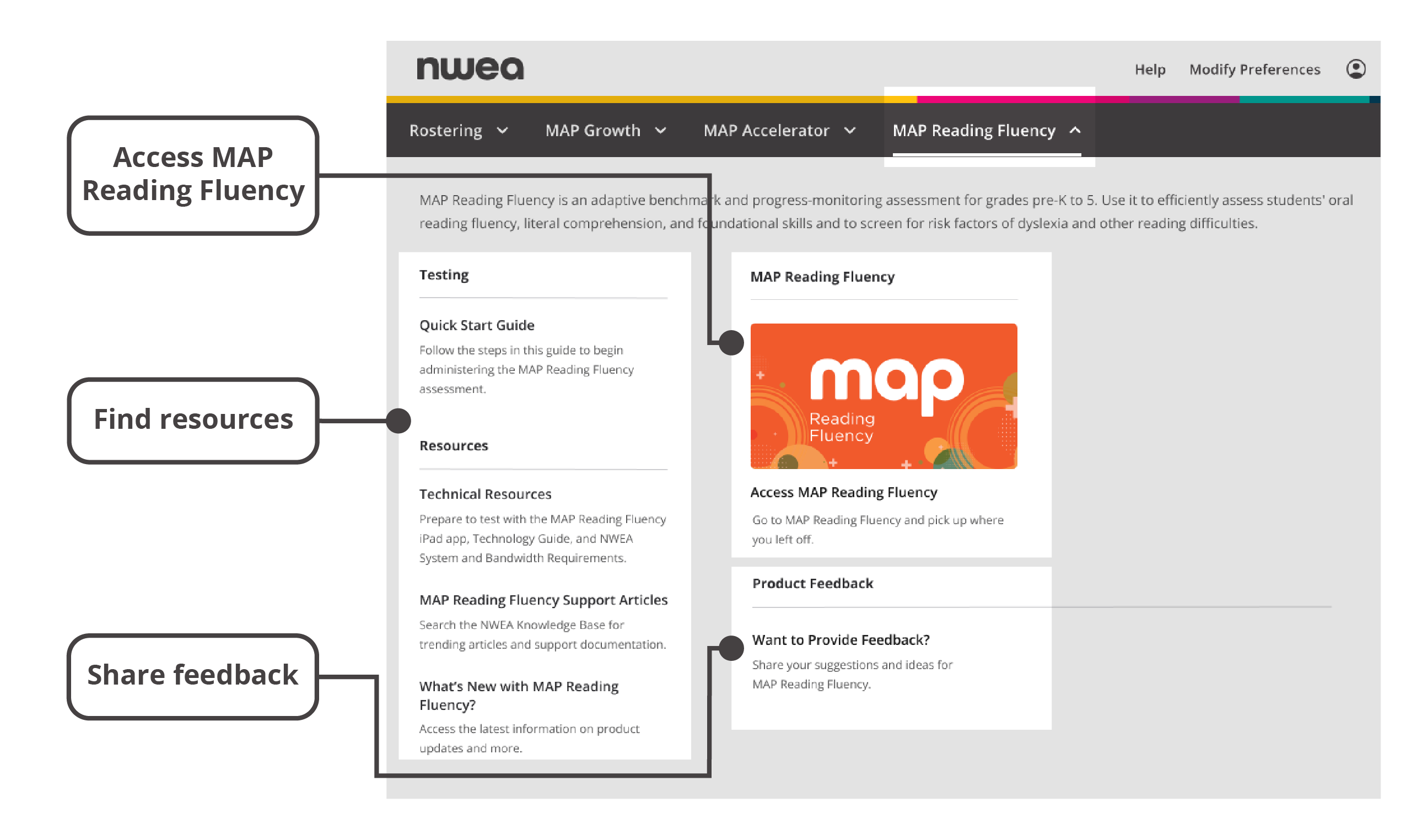
Key features of the MAP Reading Fluency menu on the start page
Access MAP Reading Fluency. Enter MAP Reading Fluency to manage testing and view reports.
Find resources. Consult start guides, find technical resources, and discover what’s new in MAP Reading Fluency.
Share feedback. Submit your suggestions for improving MAP Reading Fluency.
Managing rostering
The Rostering tab in the main menu organizes rostering activities into a single menu that varies based on your Student/Staff Roster method.
The Rostering menu will vary for state partners. For more information, see State rostering.
HMH Rostering Service (HRS)
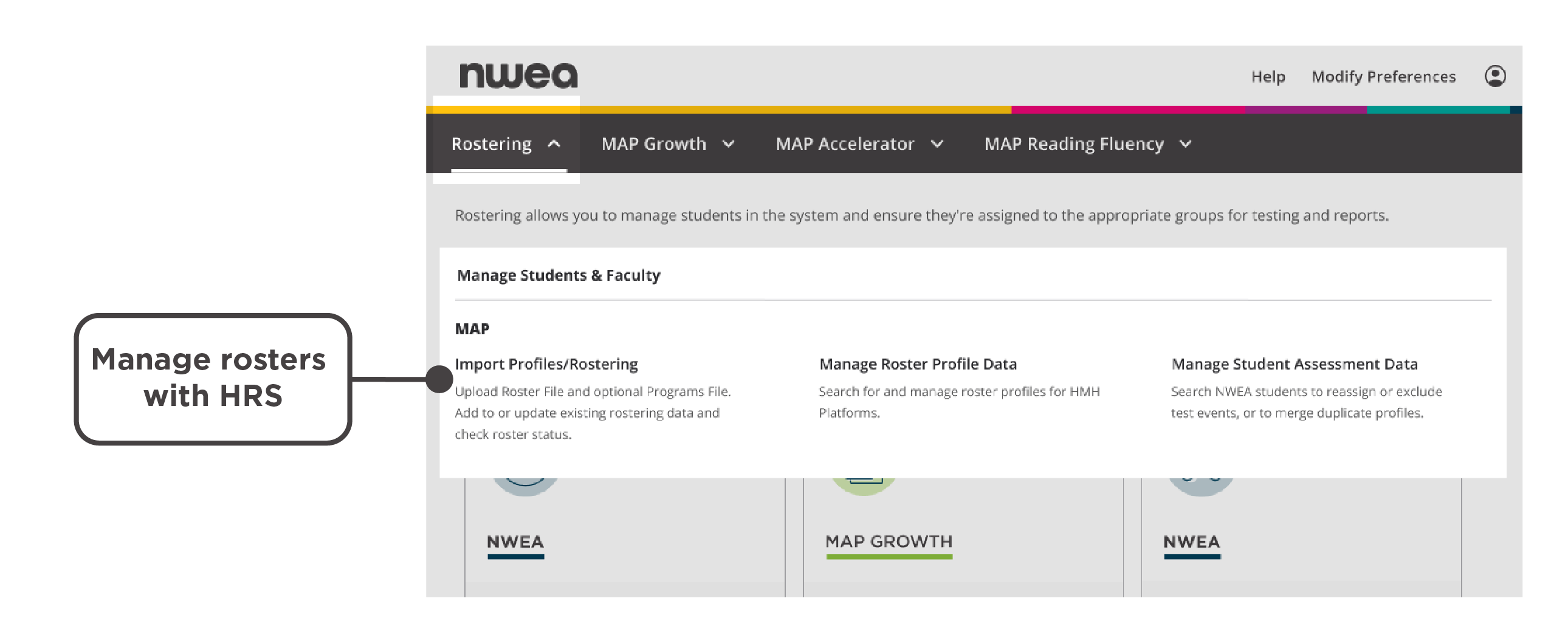
Key features of the Rostering menu on the start page for HRS users
Manage rosters with HRS. Access HMH Rostering service, manually manage roster profiles on HMH’s Ed platform, and complete tasks for historic terms and/or student assessment data on NWEA’s legacy platform.
NWEA Legacy Rostering
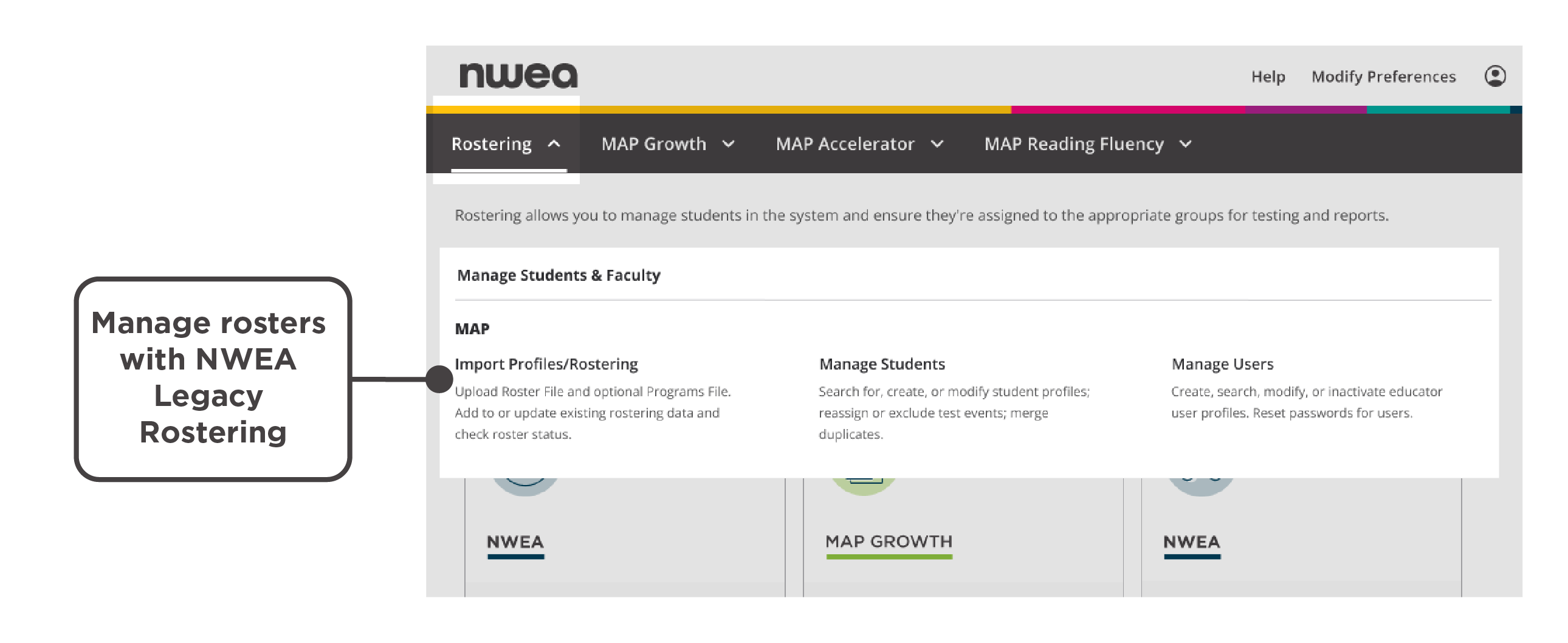
Key features of the Rostering menu on the start page for NWEA legacy rostering users
Manage rosters with NWEA legacy rostering. Access NWEA's legacy rostering system, upload roster files, and manually create or modify details for rostered students and users.
Professional Learning
You can now access Professional Learning Online directly from the start page. Additionally, Professional Learning Online no longer requires a separate set of login credentials from your MAP login. If you have previously used the same email address for your MAP assessment and PL Online accounts, your credentials have been merged as of July 2024.
If you have different email addresses associated with your MAP assessment and PL Online accounts, both will be functional but will result in different views of the start page when you log in. If you use your assessment credentials, you’ll only see assessment products on the start page. If you use your PL Online credentials, you’ll only see the Professional Learning tab. The two accounts will be merged at a future date.
If you only see the Professional Learning menu and no other menus when you log into the start page, it's likely for one of these reasons:
-
You're the "Initial User" for your district and you're accessing the start page to conduct onboarding
-
You have only been assigned a Professional Learning role and you don't have any MAP roles assigned
-
You used an email address connected to your PL Online credentials to log in and you have a different email address associated with your MAP account
For help resolving any of the above issues, please contact your district's MAP contact or NWEA Support.
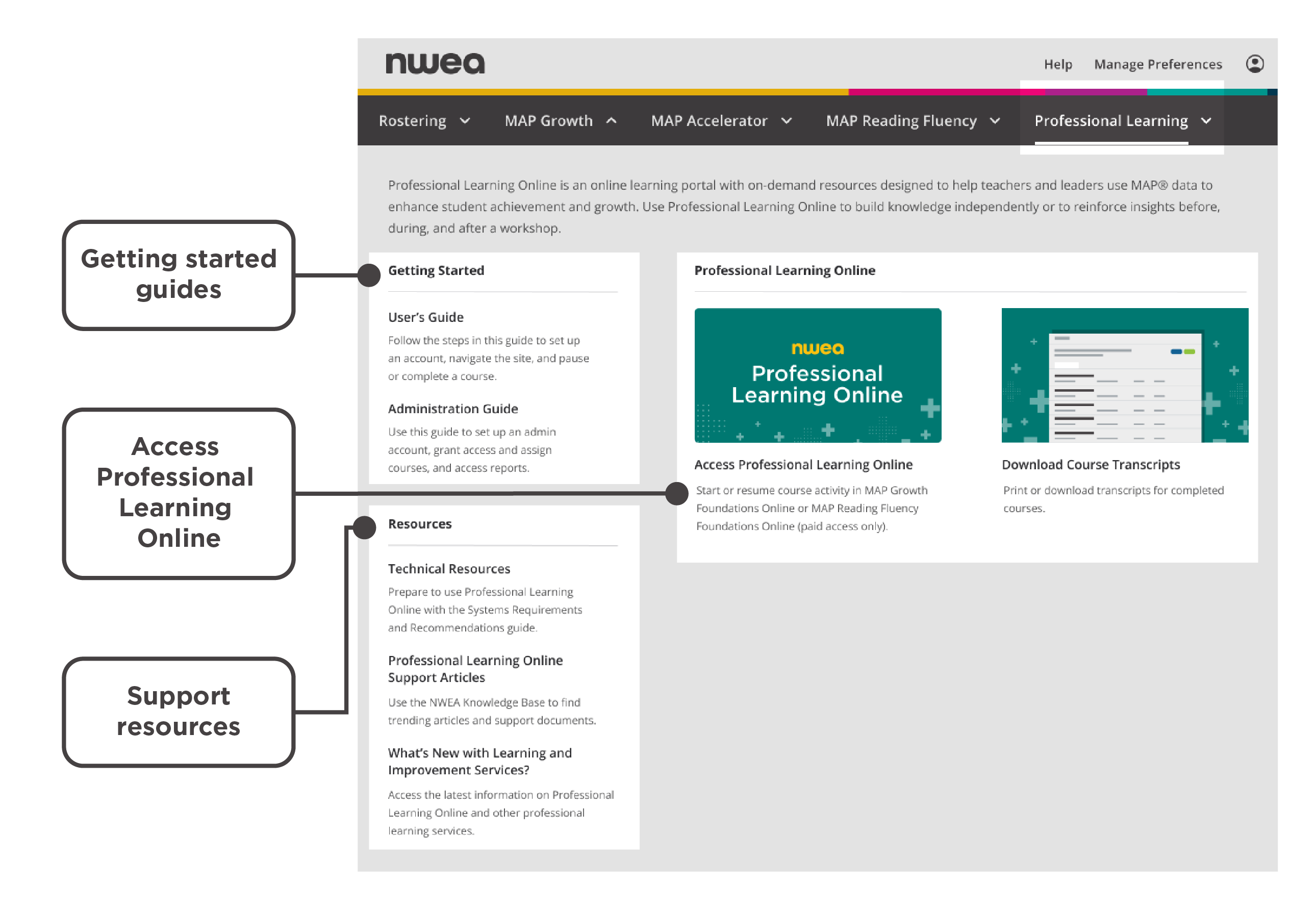
Key features of the Professional Learning menu on the start page
Getting started guides. Explore the PL Online User’s Guide and Administration Guide.
Support resources. Access the PL Online System Requirements and Recommendations Guide, the knowledge base, and product updates.
Access Professional Learning Online. Connect directly to the online learning portal that provides subscriptions-based on-demand resources for teachers and leaders.
Manage district preferences
To modify your district preferences, select Manage Preferences in the header at the top right of the page.
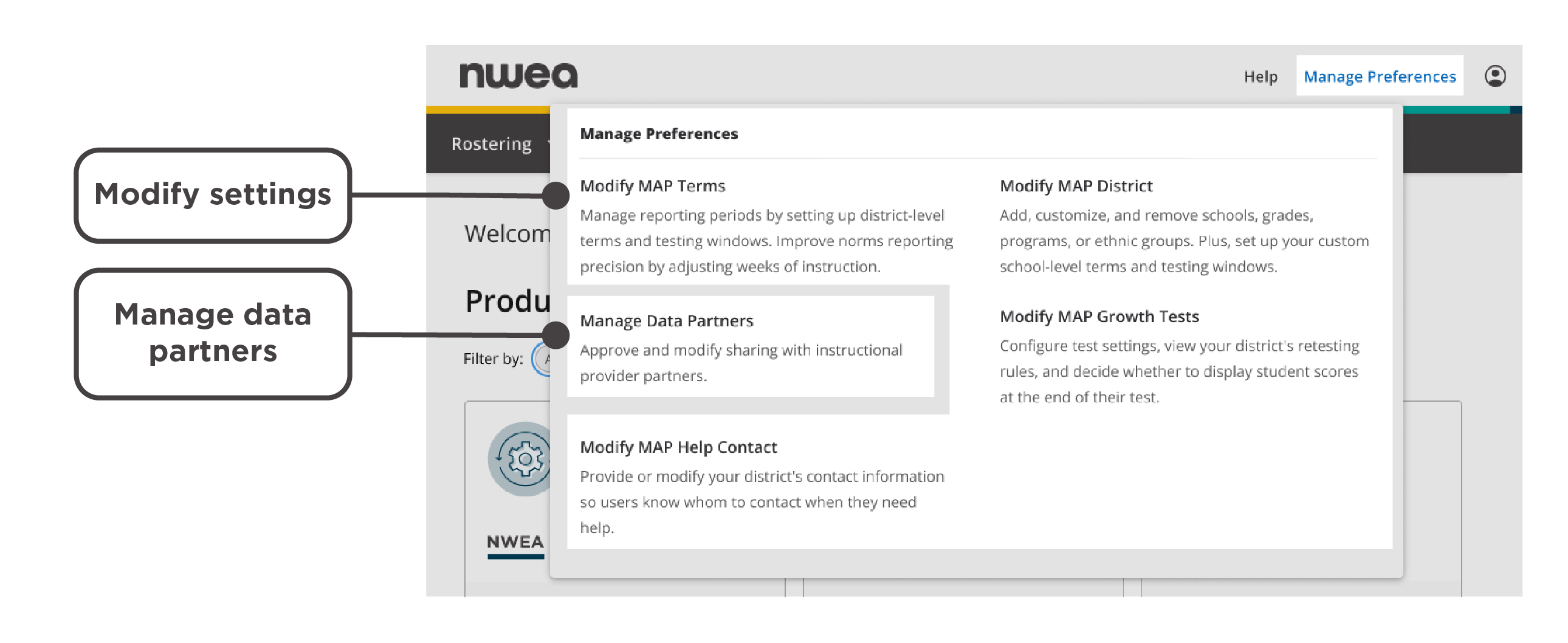
Key features of the Manage Preferences menu on the start page
Modify settings. Adjust MAP terms and testing windows, district details, test settings and rules, and information about your district's MAP contact.
Manage data partners. Approve and modify data-sharing permissions with instructional provider partners.
Getting help and updating your profile
Support resources
Select the Help button at the top of the page for a drop-down menu of NWEA support resources and information for your district’s MAP contact.
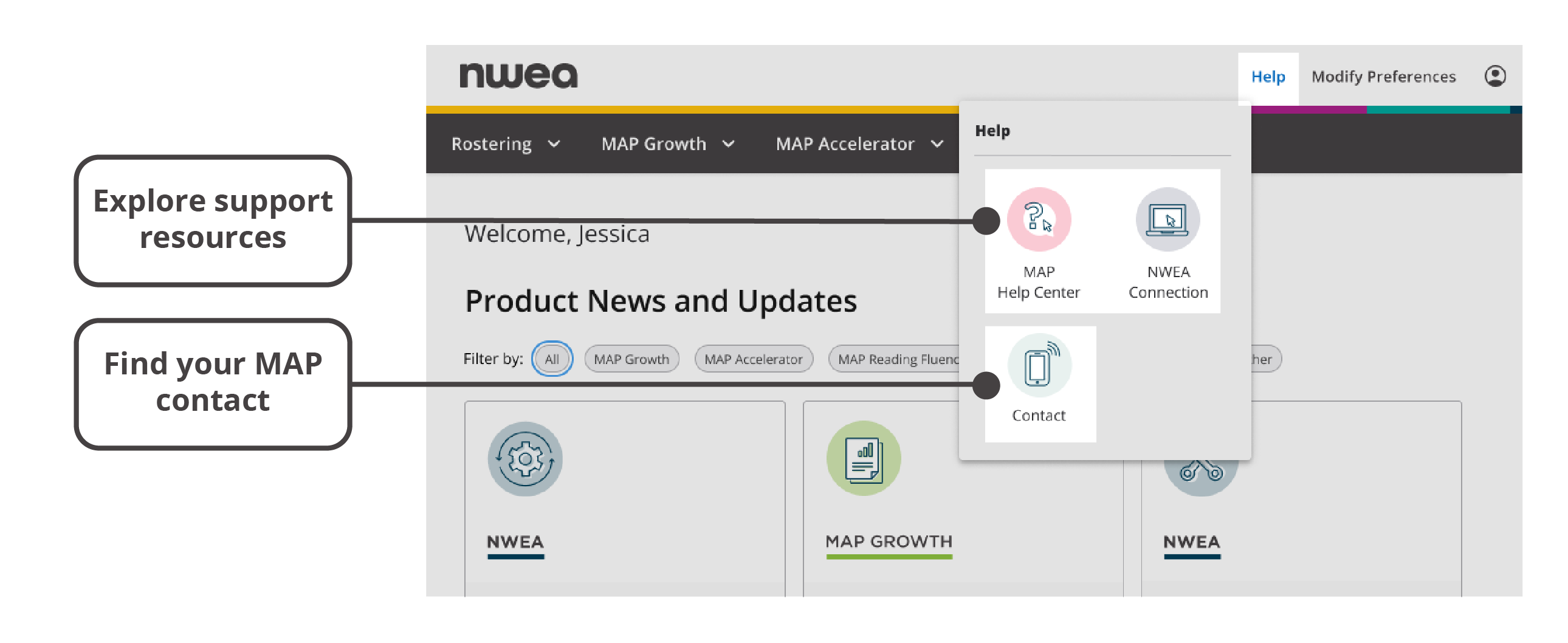
Key features of the Help menu on the start page
Explore support resources. Visit the MAP Help Center or NWEA Connection to learn more about NWEA products and processes.
Find your MAP contact. See who your district-appointed contact is and get a link to NWEA Support.
User profile
By selecting the profile icon at the top right corner of the page, you can or log out. Learn more below.
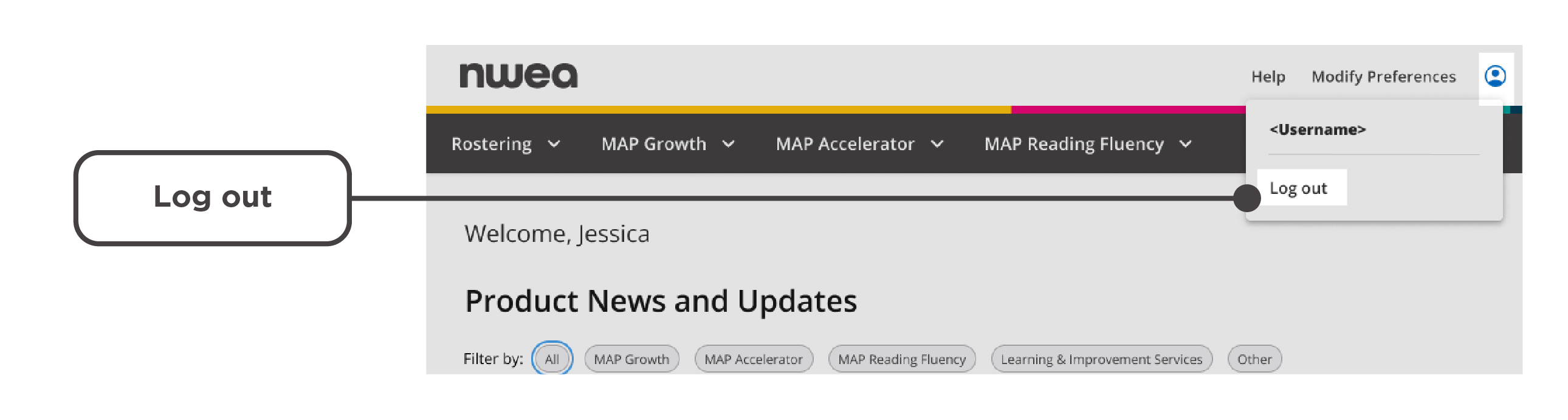
Key features of the Profile menu on the start page
Log out. Securely end your session. (Note: You will automatically be logged out after 30 minutes of inactivity.)
Managing state testing
The start page provides access to the Acacia™ platform, which is the hub for through-year and connected solution testing and reporting. State partners will see the name of their program (e.g., “NSCAS Growth” for Nebraska) in the main menu.
State program tabs
Although each state’s menu is unique, all state menus have a similar structure.
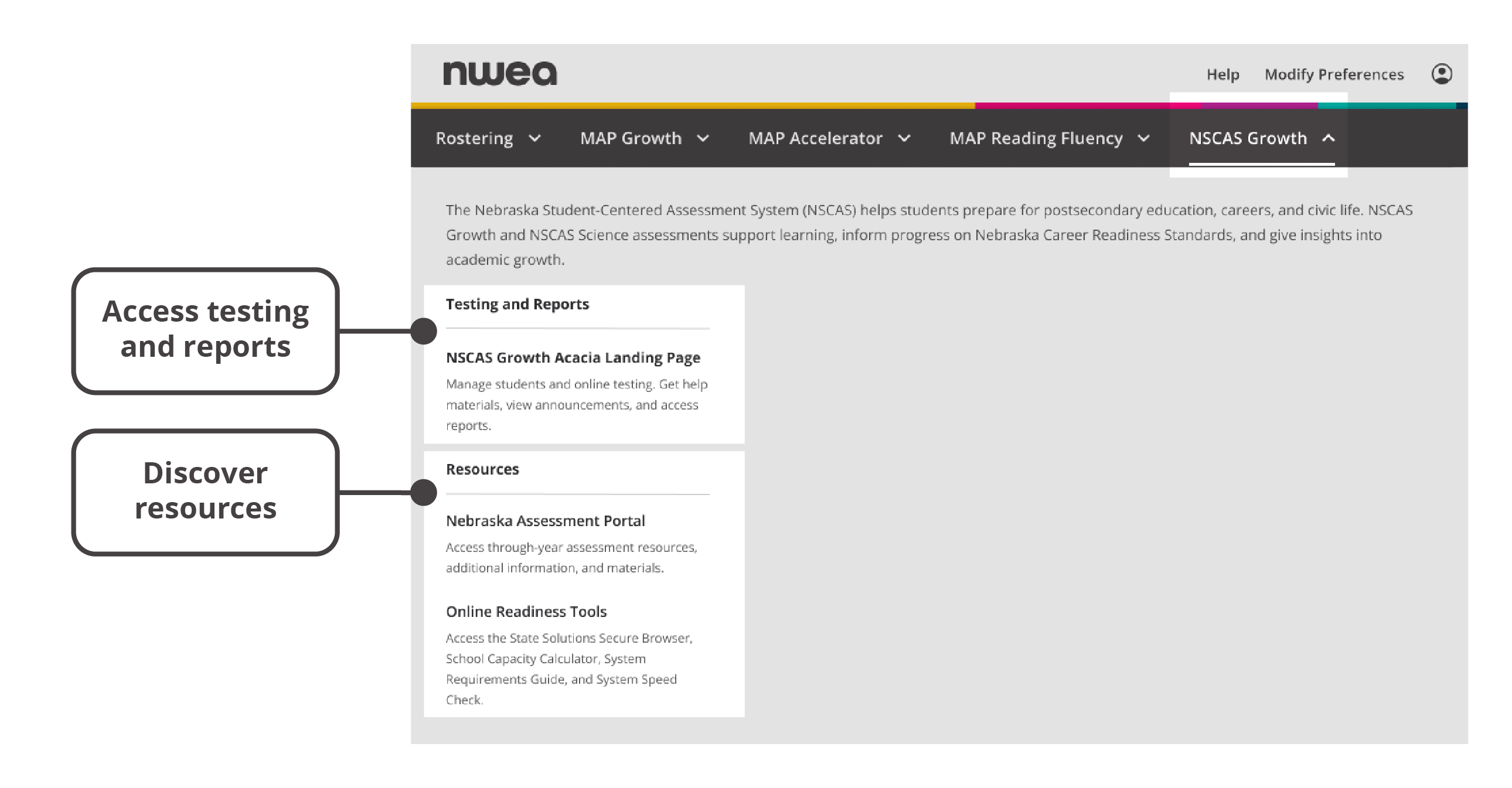
Key features of the state program menu on the start page
Access testing and reports. Connect to the landing page for state testing, where you can receive announcements, manage students, view summative testing reports, and more.
Discover resources. Explore information specific to your state, and access resources like the State Solutions Secure Browser and the School Capacity Calculator.
State rostering
The rostering tab includes different options for state partners than it does for district partners. Each state partner’s rostering tab includes a set of uniquely tailored options.
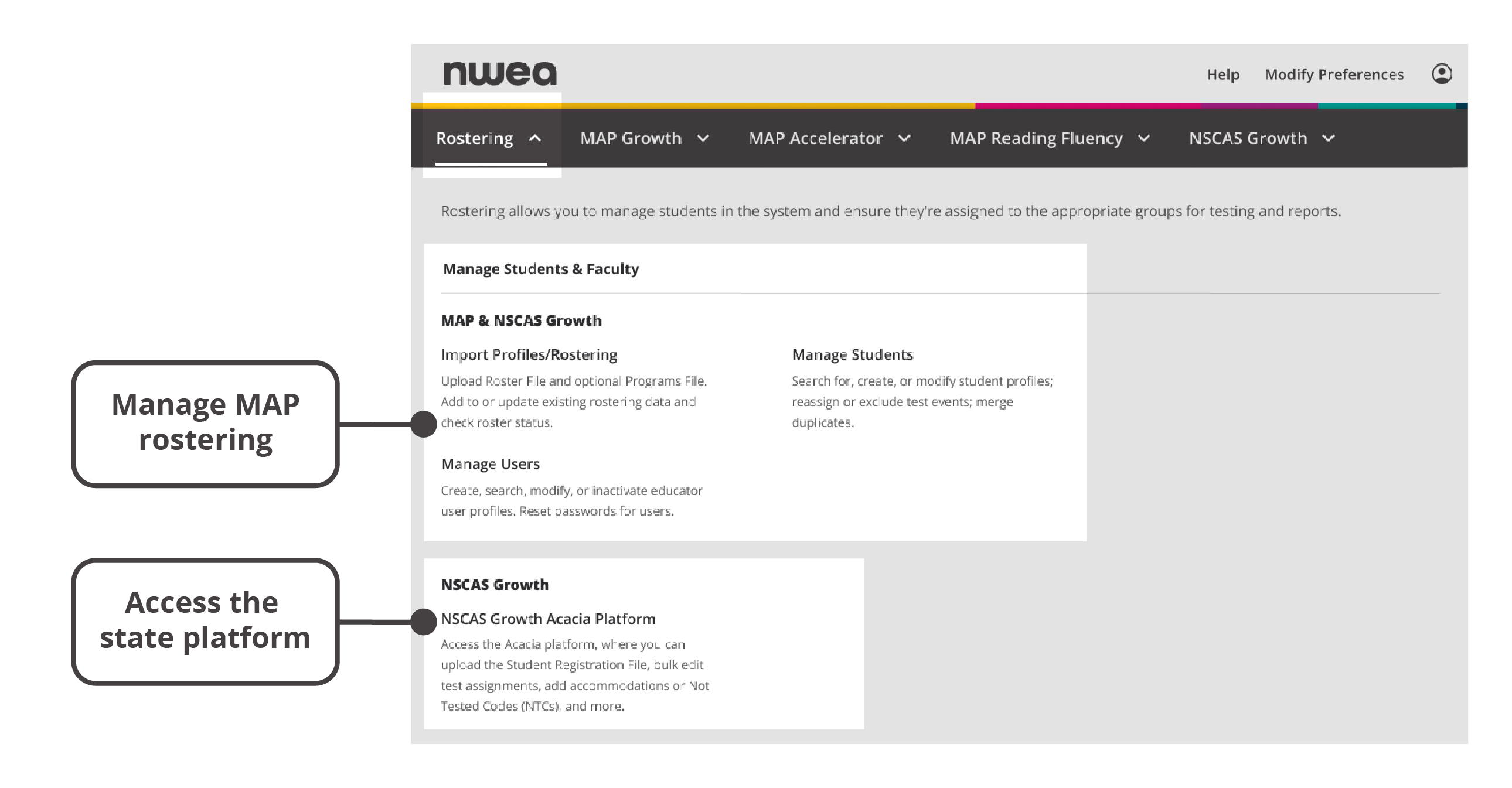
Key features of the state Rostering menu on the start page
Manage MAP rostering. Find options related to rostering within the MAP system.
Access the state platform. Visit the Acacia platform (which might be known by a different name in certain states) to complete rostering tasks associated with that platform.
For state partners with questions about rostering, contact your state-specific support number.
State support
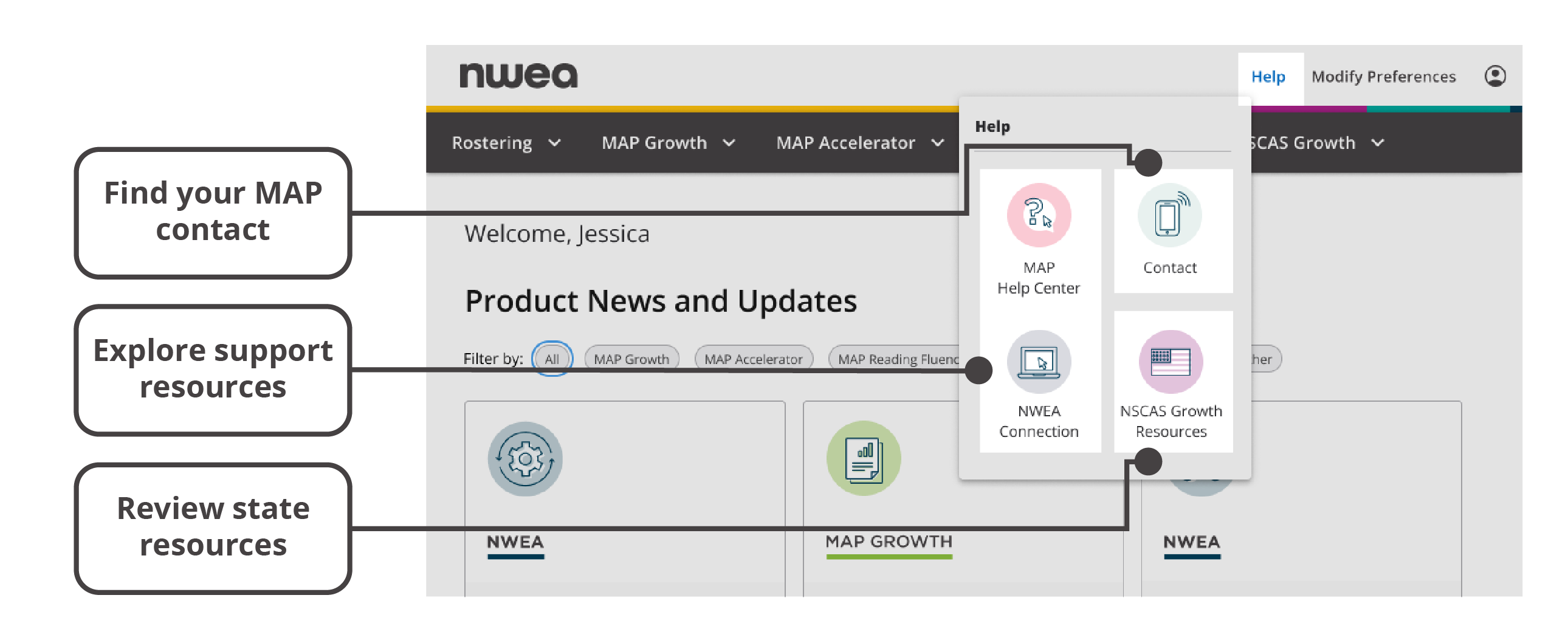
Key features of the state Help menu on the start page
Find your MAP contact. Reach out to your district-appointed contact for any questions. (Note: State partners may have a different contact. Consult your state-specific resources for more information.)
Explore support resources. Access the MAP Help Center and NWEA Connection.
Access state resources. Find helpful resources that are specific to your state program.
FAQ
What is the NWEA start page?
The start page is a new landing page that streamlines access to NWEA products, resources, and other services.
When did NWEA introduce the start page?
NWEA released the start page in July 2023 and updated the look and feel in November 2023.
Why doesn’t my screen match the images in this article?
Help Center images in this article show a “super-user” view (all options displayed). Your view of the start page might be different because it will be based on what your school/district has licensed and your MAP role(s). For more information, see Product- and role-specific content.
What should I do if I’m missing features I need?
Remember that your view of the start page will reflect your MAP role(s), so you might not have access to all the features described in this article. To find out which MAP role(s) you are assigned, please reach out to your MAP contact. For more information, see Getting help and updating your profile.
Should I update my bookmarks to the new start page URL?
Yes, you should begin updating your bookmarks from https://teach.mapnwea.org to https://start.mapnwea.org.
What if I have feedback about the start page?
Please let us know how we can improve. We’d love to hear your ideas!