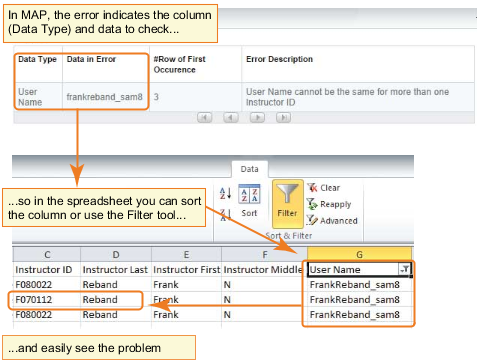User names avoid invalid characters.
Example: mary+jones (+ is invalid)
Invalid characters are listed on the first tab of the template.
The date format is correct:
Example: 01-01-2000 (dashes should be slashes—1/1/2000)
Import errors you might see: "Date of Birth must be a valid date"
All columns and the top heading exactly match the template you downloaded on the MAP homepage.
Example:

Import errors you might see: It varies, but involves several incorrect values (like "Value is too long"), because your data does not follow the expected column order.
Tip: For persistent import errors, you can try removing the heading (row 1) and re-importing.
Information is not repeated by accident.
Example:
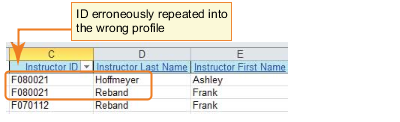
Import errors you might see:
- "User Name cannot be the same for more than one Instructor ID"
- "Last Name must be the same for this ID"