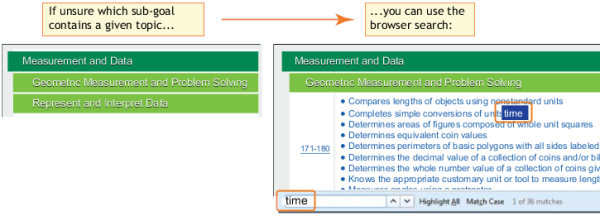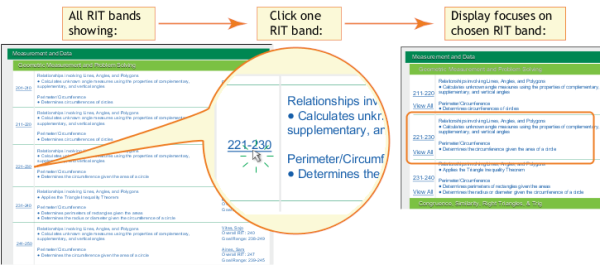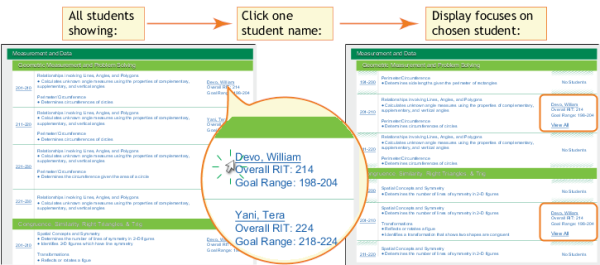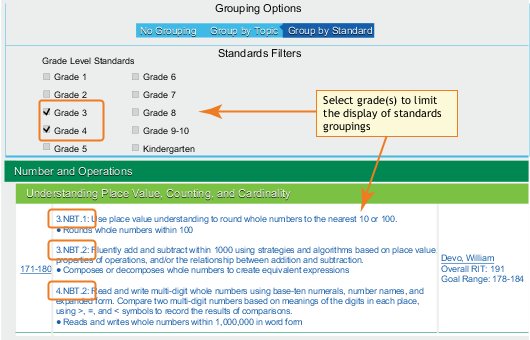Controlling the Display and Printing
Take advantage of the following online display controls in the Learning Continuum. Once you narrow down the learning statements you want, you can then print what you see on screen (see Print the Display).
See also:
Access from the Class Breakdown Report
—Home Page for Learning Continuum—
Class View Display
-
Use the browser search: Ctrl+F or Cmd+F.
Example: You are unsure which sub-goal contains a certain topic.
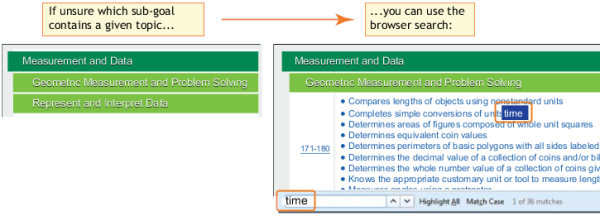
-
Click a RIT band to view it in isolation, along with adjacent RIT bands.
Example: You need to differentiate instruction for students performing in a given RIT band.
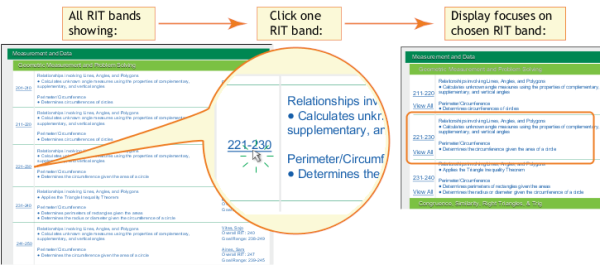
Note: To restore the full view, click View All.
-
Click a student name to isolate just that student.
Example: You need to set learning goals for a certain student.
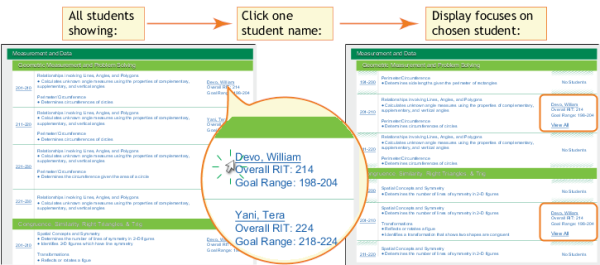
Note: To restore the full view, click View All.
Display Options (Class View or Test View)
If available, click Edit Display Options to further control the display. The Display Options are not available on all test versions.
Print the Display
- Once you have the view showing the data you want, then use the browser's Print command: Ctrl+P (Cmd+P on Mac).
- For a PDF, you could print to an Adobe PDF printer driver, if installed on your computer.
- Tip: If you encounter issues, such as lines of text cut off, then try using a different browser, such as Firefox instead of Chrome.