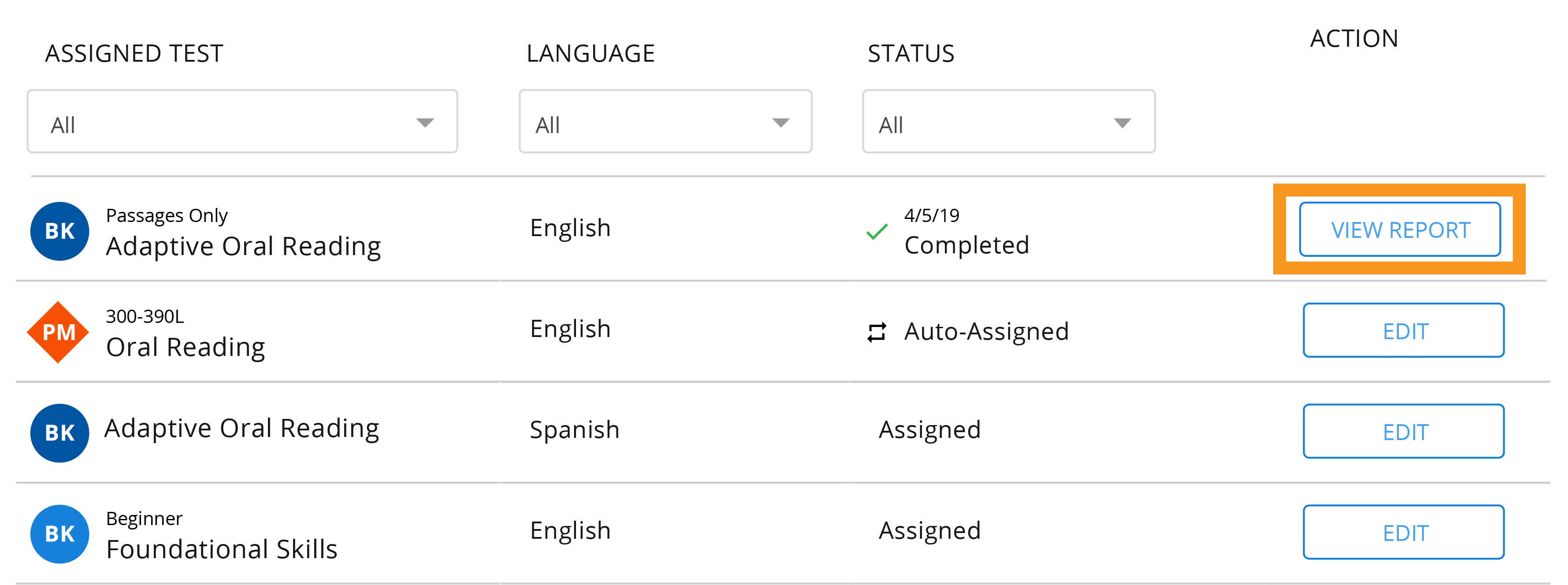More help:
NWEA Support
Have an idea?
Share it!
Assigning Benchmark Tests
Benchmark tests are the tests that are given once per term. The appropriate test for most students, Adaptive Oral Reading, is assigned automatically. Complete these tasks before each assessment:
Related topics:
Assigning Tests
To assign Benchmark tests consult the image below and complete the following steps:
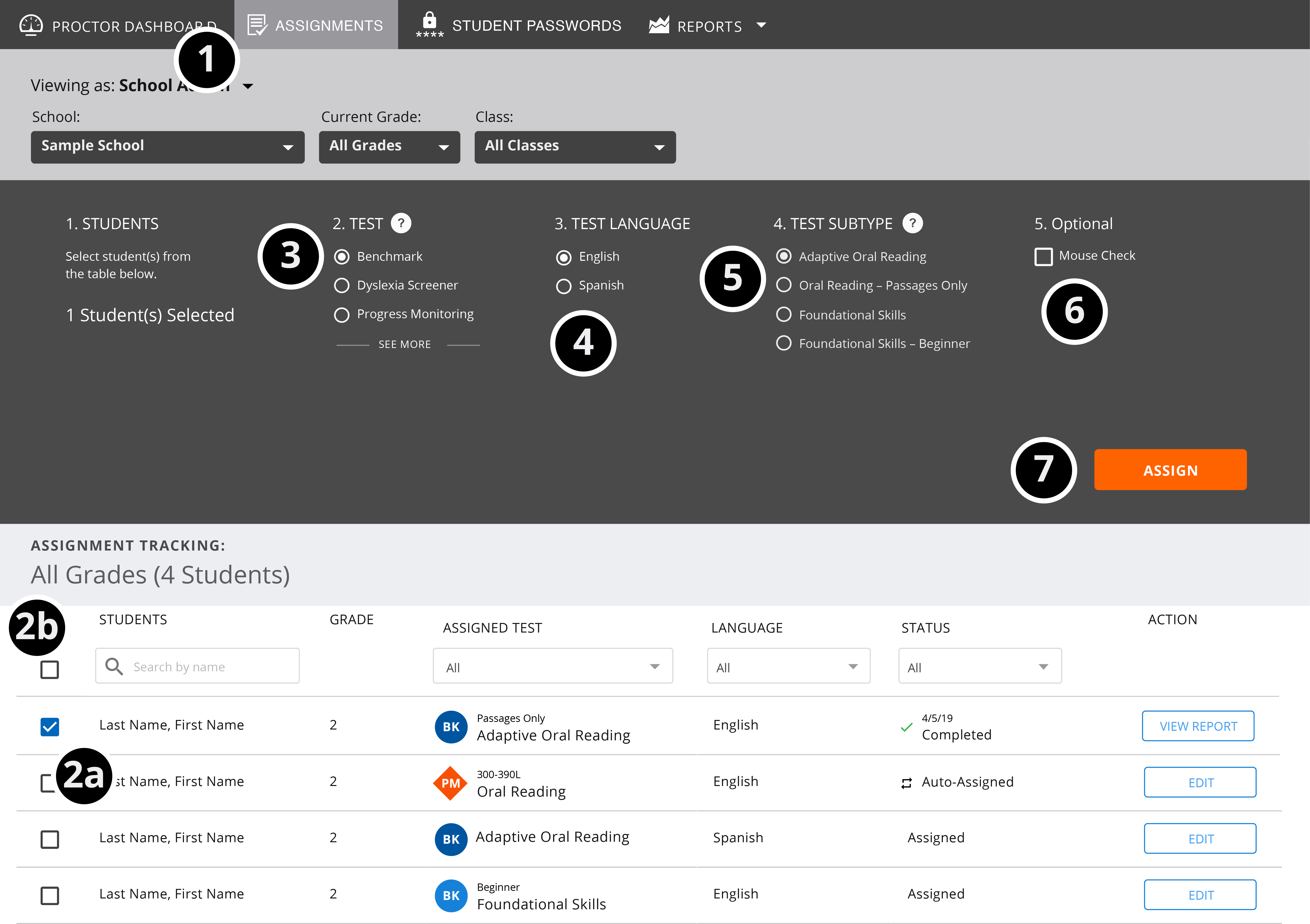
- Select Assignments on the dark gray menu bar toward the top of the screen.
-
Select a student, students, or the whole class.
-
To assign tests to individual students or a group of students, select the checkboxes next to the students' names.
-
To assign tests to the whole class, select the checkbox next to the Students column header.
Note: You cannot assign a test to a student who has a test with a status of In Progress unless you choose Start Over to cancel the in-progress test. -
- Select Benchmark.
- Select a Test Language; English or Spanish. For more information on Spanish tests, see Assessment Content and Test Types.
- Select Test Subtype: Adaptive Oral Reading (recommended for most students), Adaptive Oral Reading - Passages Only, Foundational Skills, or Foundational Skills - Beginner. For more information about Benchmark test subtypes, see Benchmark Tests.
- If you want to include the mouse skills check, check the box next to Mouse Check. See below for information on this check.
- Select Assign. The assigned test for each student will appear in the Assigned Test column.
Repeat this procedure as needed until all students have the correct assigned test.
Mouse Skills Check
To learn more about the mouse check, watch this video.
Because younger students may lack the mouse skills needed for the test, MAP Reading Fluency offers a Mouse Skills Check before testing for the Benchmark test and Dyslexia Screener. You can assign the check to individuals or to all students.
Students who fail the mouse check will not continue on to the test. These students will be shown on your Proctor Dashboard under Equipment Help Needed. You may want to spend some time practicing mouse skills with these students or have them take the test on an iPad. Click Unlock to allow them to test again.

You can unassign the Mouse Skills Check. See: Unlocking a student who’s locked out of testing.
Progress Monitoring and Benchmark Tests
MAP Reading Fluency automatically assigns the Adaptive Oral Reading benchmark test to all students at the beginning of every term (see the table of term changeover dates below). This graphic shows the interaction between benchmark and Progress Monitoring assignments.
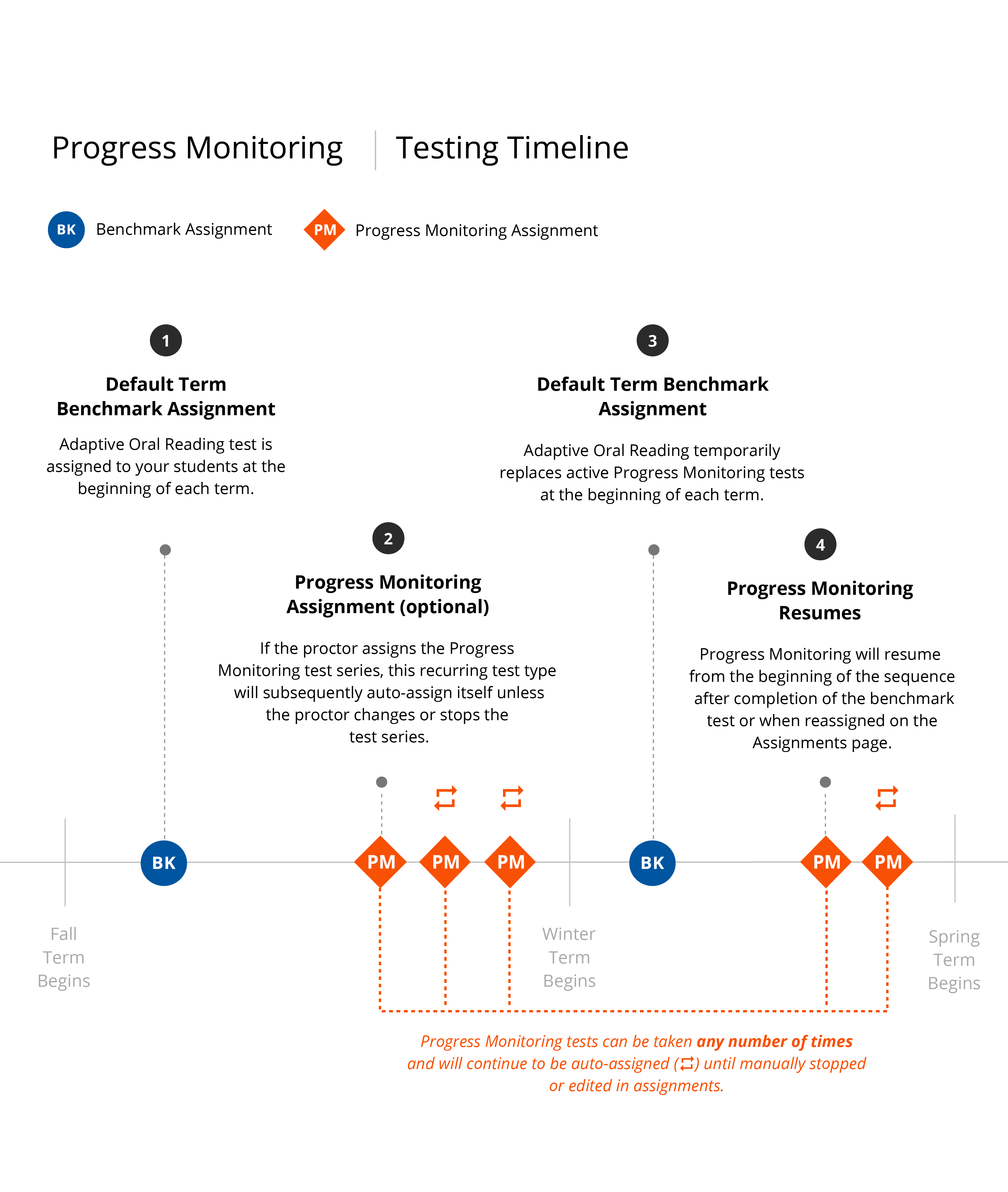
After the student completes the Benchmark test, Progress Monitoring will automatically resume.
While any Benchmark test is assigned, you will not have access to the Edit button for the Progress Monitoring assignment. If you assign Progress Monitoring to a student while a Benchmark test is assigned, or if any changes are made to a Progress Monitoring assignment, the Benchmark test will be unassigned. You can reassign it if needed.
| Term | Date |
|---|---|
| Fall | June*–November 30 |
| Winter | December 1–February 28 (February 29 in leap years) |
| Spring | March 1–June* |
| Summer | There is no summer test term within MAP Reading Fluency. The spring term extends until the fall term begins. |
* The June term changeover date will vary each year with the specific date coinciding with the June software release for MAP Reading Fluency, typically scheduled for mid-June.
If you don’t want the student to complete the benchmark assessment, or if you want to give a different assessment, you can edit the assignment. At any time, you can check your Assignments tab to see which test will be presented next to any student.
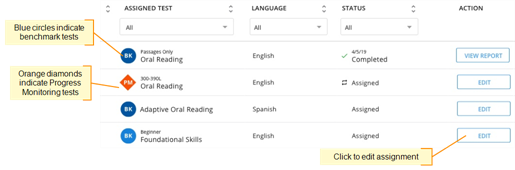
Research Tests
Research tests are optional tests that collect data to improve MAP Reading Fluency.
Some districts may participate in an incentive-based research program. For more information, contact your Account Manager.
You can find Research tests to assign by selecting SEE MORE.
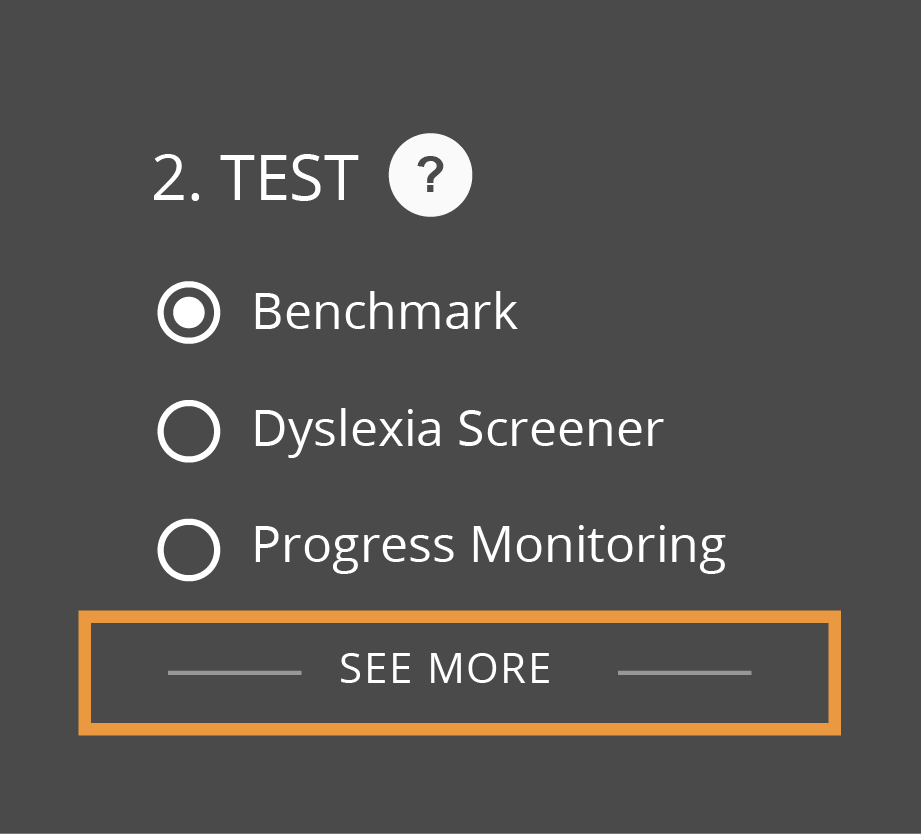
Based on the available test forms, you will find a raw score in the Individual Student Report, which you can access through the Assignments page after a research test is completed or through the Benchmark Matrix report.
Viewing Assigned and Completed Tests
All currently assigned and completed tests can be viewed on the Assignments page.
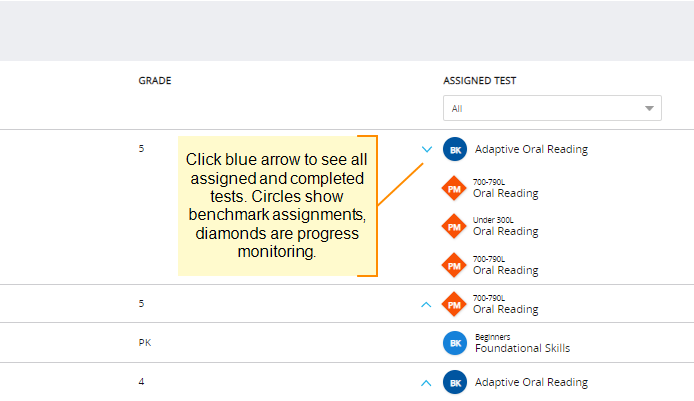
You can find results for completed tests by selecting View Report. This will take you to a student’s Individual Student Report.