
Need more help?
Contact your school
or NWEA Support
Assigning Passwords, Readiness Checks, and Tests
Before students can test, you will need to assign them passwords and review assessment assignments. Begin by logging in to MAP Reading Fluency at the same website you use for all MAP products (teach.mapnwea.org). Once you have logged in, select MAP Reading Fluency in the left menu. If you do not see this link, your school has not enrolled in MAP Reading Fluency. Contact your NWEA Account Manager for information on how to sign up for MAP Reading Fluency.
Student Usernames and Passwords
Students will need their usernames and passwords to log in to MAP Reading Fluency. Student usernames are assigned when your school or district uploads your student roster into the MAP system. You cannot add or edit these usernames in MAP Reading Fluency.
Click Proctor Dashboard and then Student Passwords to retrieve the usernames and to assign passwords. If you do not see your students, or you need a student’s username changed, contact your district Data Administrator.

Passwords will not appear until they have been assigned. You can choose to set student passwords to be individual passwords, the same password, or a random short password. Any combination of letters and numbers from 4–16 characters is allowed.
To set passwords for multiple students:
- Select the students whose passwords you wish to assign or change. You can select all students by clicking the check box next to the Student Name search box.
- Select the students, then click Change Multiple Passwords.
- Choose whether to generate random passwords or to assign the same password for all chosen students. If you choose to assign the password, type it in.
- Click OK, Change Passwords.
- The new passwords will show in the Passwords column.
To set a password for an individual student:
- Click on the asterisks for the current encrypted password, then type in a new one.
- Type the new password, then click the check to save it or the red X to discard it.
- The new password will show in the Passwords column.
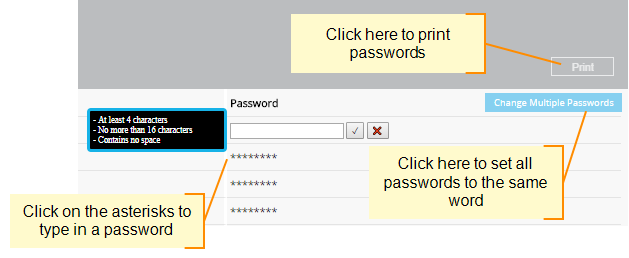
MAP® Skills™ Overlap—If your students also use MAP Skills, they use the same usernames and passwords when logging into MAP Reading Fluency. If passwords have been assigned for MAP Skills, you do not have to assign them again for Reading Fluency. If the password is changed, it is changed for both products. Students cannot have separate passwords for each product.
Printing Passwords
A Print option is available if you change password(s). Once you navigate away from the password module, this print option is disabled, unless new changes are made.
Assigning Tests
To begin assigning tests to students, click on the Assignments tab. Your students are listed here with their test statuses and current assignments. Note that only students in grades K–3 will be listed, because MAP Reading Fluency is intended to be used with only these grades.
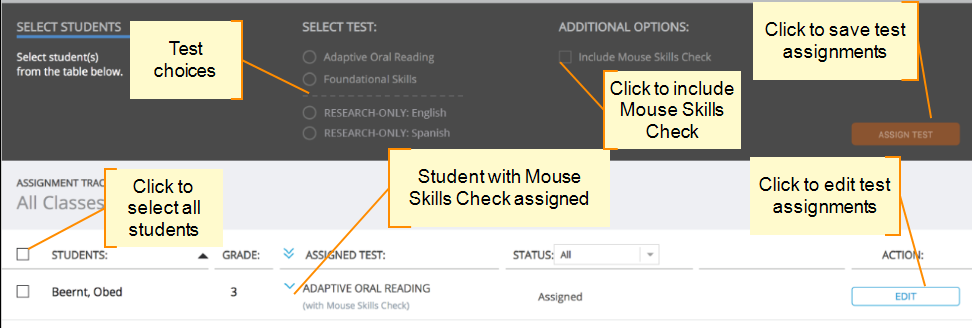
Choosing a Readiness Check
Because younger students often need practice with a mouse, MAP Reading Fluency offers a mouse readiness check before testing. You can assign the readiness check to invidiuals or to all students
To assign the readiness check, select a student, choose Edit, then click Include Mouse Skills Check to assign the check. A notation will appear under Assigned Test that the mouse skills check has been assigned.
Students who fail the readiness check will not continue on to the test. If your student struggles, you can unassign the Mouse Skills Check. See: If students become locked out:.
Assigning Tests to Students
Assign tests under the Assignments tab. You have two choices:
-
The Foundational Skills test is an adaptive test that includes only early decoding skills, listening comprehension, and picture vocabulary. If you need this data for your class and do not want to assess oral reading, assign the Foundational Skills test.
-
The Adaptive Oral Reading test will start with a brief oral reading task for all students, followed by a timed test of silent reading. Based on the student’s performance on these initial tasks, the test will branch into either an oral reading track with comprehension questions or a track with no oral reading, only literacy skills and listening comprehension. This test is appropriate for students who already have some reading skills and will also adapt for students who are not yet reading.
You may assign tests individually or to the whole class. Select the check box next to the Students column header, then select the test you want to assign. Next, click Assign Test. The assigned test for each student will appear in the Assigned Test column.