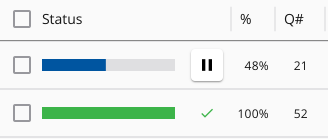More help:
NWEA Support
Have an idea?
Share it!
Manage Testing
After students start testing, these are the basic tasks you can perform as the Proctor:
| Task | HowTo | |
|---|---|---|
|
Monitor student progress |
Look at the progress bar shown for each student:
A dark blue bar indicates that a student is actively testing, a gray bar indicates a student is paused, a green bar indicates that a student has finished, and a red triangle indicates that a student has lost the network connection. Every 60 seconds, the page automatically refreshes the display, or you can click Refresh List to refresh at any time. Note: If there is no student interaction for more than 15 minutes, the test automatically logs the student out. You then need to repeat the login steps—see Confirm Student.
|
|
|
Pause |
For Single Student: | For All Students: |
Under STATUS, click  |
On the top bar, click PAUSE (#) | |
| Resume | Under STATUS, click  |
On the top bar, click RESUME (#) |