More help:
NWEA Support
Have an idea?
Share it!
Student Login and Testing
Start the Test Session
- Log in to the Comprehensive Assessment Platform at: teach.mapnwea.org.
- From the menu, choose NSCAS > Manage Testing.
- Select from your assigned test sessions and click Start Session.
-
Look for the SESSION NAME and PASSWORD, and write it on a board for students to copy:
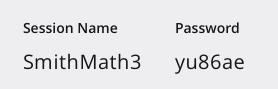
When Students Arrive
- Distribute the printed test tickets.
- Read your state's test administration script, if applicable.
-
Help students start the testing browser or app:
Windows desktop:
Start menu > NWEA Secure Testing Browser
–or–
Mac desktop:
NWEA Secure Testing Browser icon on the desktop
–or–
Chromebook or iPad:
NWEA Secure Testing App
-
Help students complete sign-on using the information that you have written on the board:
|
Type session name and password from board: |
 |
Type credentials from printed test ticket: |

|

|
|
|
||
| Wait for confirmation: | ||

|
Confirm Student
-
Under PROGRESS, click the green icon for the student with To Be Confirmed status:
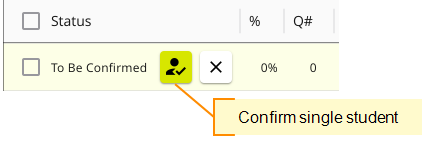
–or–
Near the top, click CONFIRM to confirm all students awaiting confirmation. The number shows how many students will be confirmed. However, in large groups, do not start everyone at once. Confirm students a few at a time.
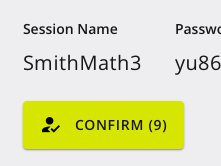
-
Tell the student to click the start arrow:
Troubleshooting: See Issues During Testing if a student cannot log in, a blank screen appears, or a warning appears in your Proctor Console.
Guidance for Students Using iPad Devices
iPad Scrolling and Zooming Instructions
- To see all item text on lengthy items (passages, two part), scroll vertically or swipe up or down.
- To scroll vertically on items that display side-by-side, tap anywhere inside the left frame and swipe up or down.
- To zoom in, pinch open.
- To zoom out, pinch close.

