More help:
NWEA Support
Have an idea?
Share it!
Badging Report
Badging Report overview
Use this report to celebrate student milestones by awarding badges and to track historical class usage week over week or for the whole year.
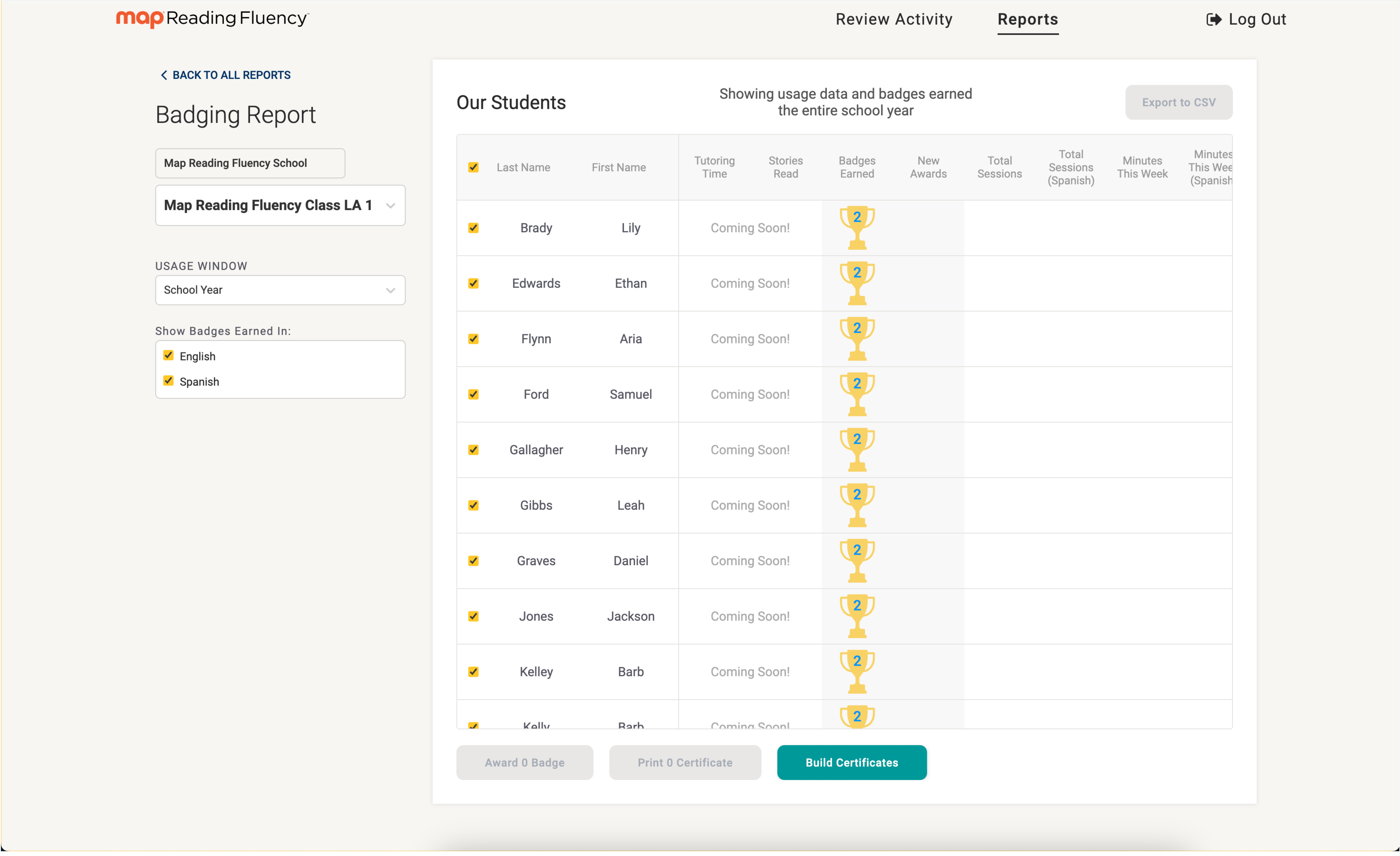
The Badging Report
Usage window
Choose a week from the pre-populated drop-down menu on the left or select School Year to see data for the entire year.
Usage data
The number of stories read and the total reading minutes for each student in the selected week will be displayed, just like in the Tracking Report for the current week. You can also see a class total of the minutes and stories read for each week.
Awarding badges
When a badge is achieved, you’ll see the attainment on the Badging Report. Any badge that has already been awarded will have a check mark.
To award a badge or print the certificate, simply select the students and click on the badge/s you wish to award (or award all at the top) and then select the option at the bottom you wish to proceed with.
Award Badges: Students will see this badge on their progress view.
Print Certificates: Badges will be awarded and show on the student’s progress view; you can also print physical certificates for the students.
Build Certificates: Allows you to create your own certificates for students.To print (or reprint) certificates for badges already awarded click on the badges that you’d like to reprint and select Print Certificates at the bottom.
Ways to earn badges
There are 5 ways for students to earn badges automatically with Coach plus teachers can create their own badges and certificates.
-
Total Sessions
-
Minutes this Week
-
New WCPM Highs
-
Skills Scaffold Graduation (Early Reader)
-
Fluency Milestone Achieved
-
Created by You (The teacher)
Levels of achievement
There are up to six levels per achievement, each with its own mascot. Not all achievements will have a badge at each level.
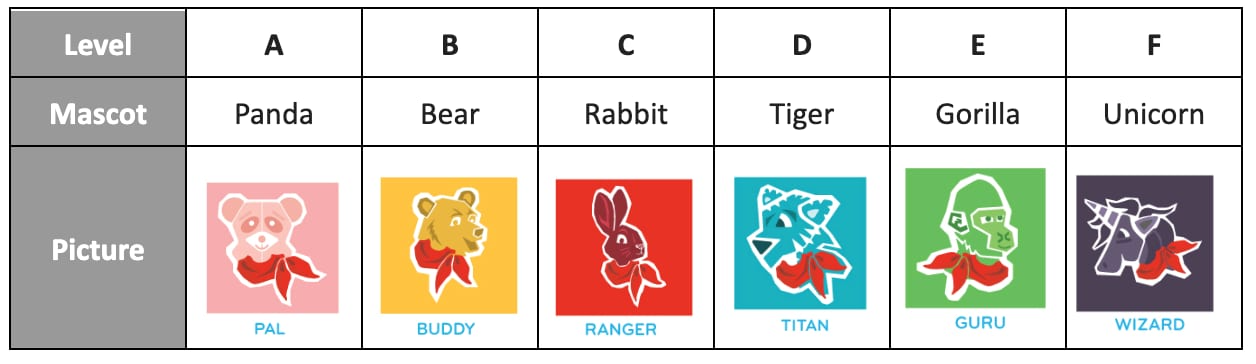
Badging achievement levels
Attainment criteria
| Badge Type | Badge Attainment Thresholds |
|---|---|
| Number of Total Sessions |
|
| Number of Minutes This Week |
B. Hits the >20 minute mark E. Hits the >30 minute mark |
| New WCPM High |
|
| Skills Scaffold Graduation |
A. When done with first scaffold exercise E. When done with last scaffold exercise |
| New High |
C. After 5 sessions with Maya, awarded for any new high where Adjusted WCPM > 10 words above previous award E. New high above 120 WCPM F. New high above 160 WCPM |
Creating certificates
When a group attains an achievement, you may want to create a custom certificate for your students. Select the students then select the Build a Certificate button at the bottom of the Badges Report. You can choose to print the certificates in color or black and white for a fun coloring project to give to your students.
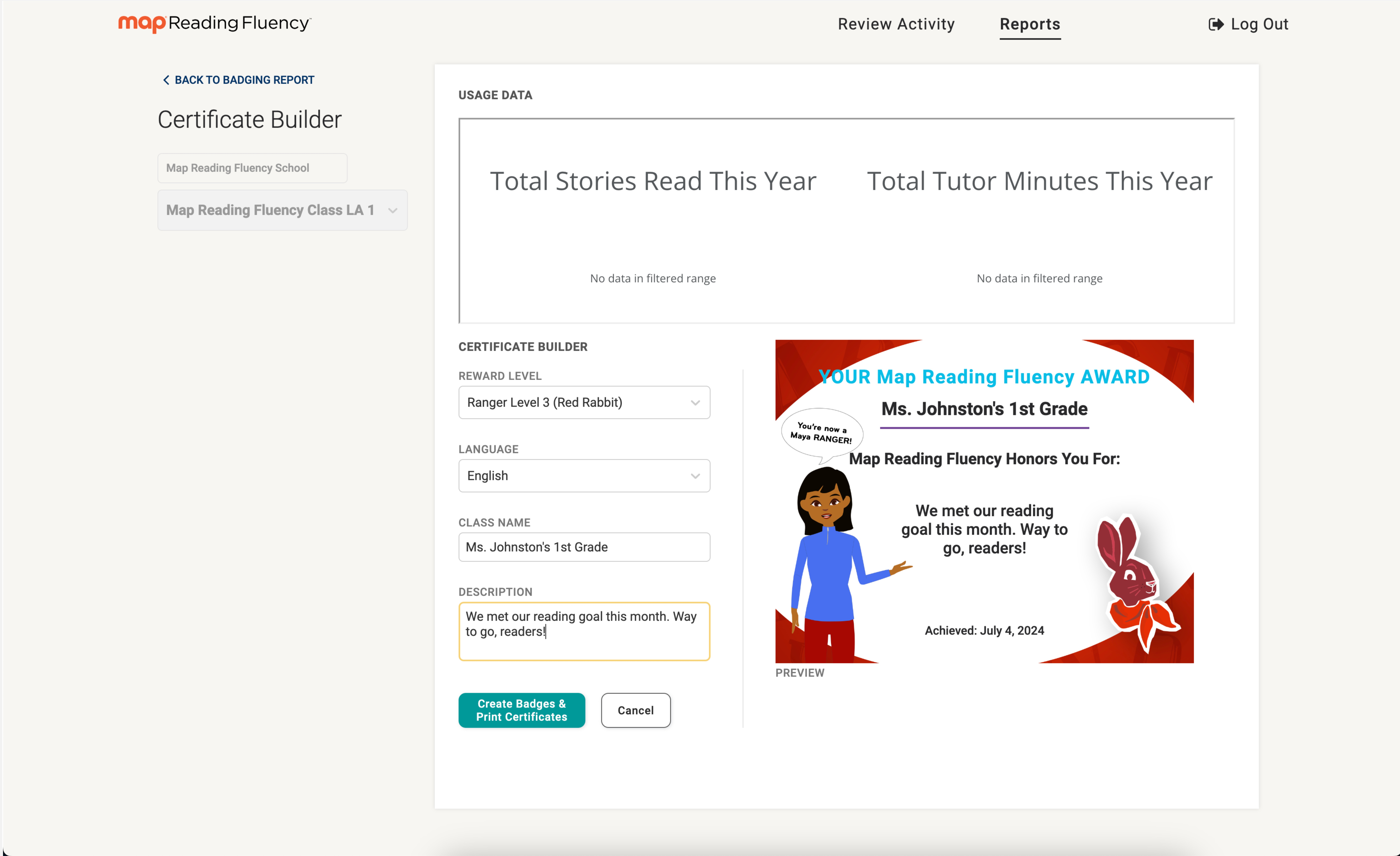
The Certificate Builder
Approving badges
All badges must be approved by a classroom teacher. If you don’t want to use badges in your classroom, you can simply act as though badges don’t exist. If you don’t use the Badging Report, your students will never be aware of or even see badges.
The Badging Report allows you to see, award, create, and print certificates for badges. No certificate or badge ever exists without you as the teacher signaling the okay.
Student view
Students can see their badges on the progress screen and review their individual awards by hovering over the mascots.