More help:
NWEA Support
All exemptions from testing must be recorded during the dates listed below. Any exemptions applied outside of the following dates will not be saved.
- BOY: November 16 – November 20, 2020
- MOY: March 15 – March 19, 2021
- EOY: June 21 – June 25, 2021
The steps involve modifying the Program Name (exemptions) attribute for affected students, either in bulk or individually. Assign one of the following exemption choices available for Program Name:
- First-Year ELL
- NYSAA-Eligible
- Absent (for the duration of the administration window)
Only Principals, Assistant Principals, Test Coordinators, or Data Specialists have permission to assign exemptions—teachers cannot make these updates. Follow either the bulk update or individual update instructions.
Archival: There is no need to archive exemption data for MAP Growth. The data will be automatically stored in the system.
Choose either method:
Bulk Update for Exemptions
Follow these steps to update multiple students by grade or by instructor. Repeat these steps for each kind of exemption you need to assign.
- Log in to the MAP Growth site: nyc-admin.mapnwea.org.
- In the left navigation pane, click Manage Students.
Scroll down and choose the current term (administration window):

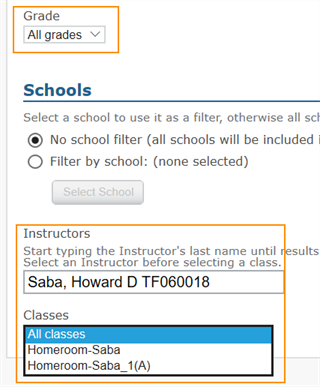
- Choose between searching by grade or instructor:
- By Grade: Select from the Grade menu; however, if your school has hundreds of students in that grade, consider searching by instructor.
By Instructor: With Grade set to All Grades, type the opening letters of the last name and then select from the choices that appear.
Note: You can also narrow your search by choosing one of the Classes assigned to the instructor.
-
With your selections complete, click Search at the bottom of the page.
-
Select the students who need to be assigned the same type of exemption.
-
Click Bulk Update. The Bulk Edit Student Profiles page appears, displaying the term and student profiles you selected.
-
Verify the selected students and click Add / Remove Programs:
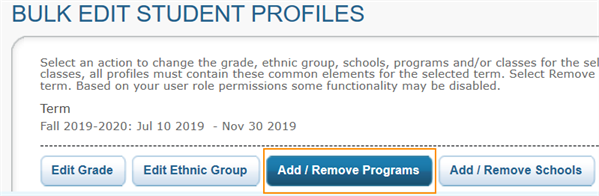
- Select the applicable exemption and click Add.
- Scroll to the bottom and click Submit to save your changes.
Individual Update for Exemption
Follow these steps to update a single student with an exemption.
- Log in to the MAP Growth site: nyc-admin.mapnwea.org.
- In the left navigation pane, click Manage Students.
-
Under Search Criteria, type the Student ID or first and last name and click Search.
Tip: To broaden your search, try using an asterisk (*) as a wildcard in the student names. To narrow your search, try specifying the Term when the student was added. - When the search results appear, select the student and click View / Update.
-
Scroll down to Terms and select the current term.
-
Click View / Update Term.
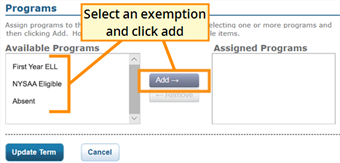
-
Scroll down to Programs, choose the applicable exemption, and click Add.
-
Click Update Term. A summary page appears.
-
Scroll to the bottom and click Continue. The final page appears.
-
Scroll to the bottom and click Submit. The changes are saved when the message appears: "Student profile has been updated successfully."