More help:
NWEA Support
Have an idea?
Share it!
Transition Guide: MARC to Start Page
Overview
About the new start page
The start page provides access to NWEA products and resources. It gives you timely product news, important system alerts, and relevant content tailored to your school/district's licensed products and MAP role(s). For a complete walkthrough of the new start page, see Start Page Overview.
Why we created this Transition Guide
We wanted to make it easy for you to find the resources you had been accustomed to finding on the previous landing page known as MARC.
Printable version:
![]() Transition Guide: MARC to Start Page
Transition Guide: MARC to Start Page
Why your view of the new start page might be different than what we're showing
Help Center images show a “super-user” view (all options displayed). Your view of the start page might be different because it's based on the products your school/district has licensed and your MAP role(s). For details, see
How this guide is organized
We've organized this guide according to sections of the former landing page, MARC. In each section, you'll find images that show the former landing page above images of the new start page. We've labeled the images "old" and "new" for easy reference.
Sections of the former landing page, MARC ("old")
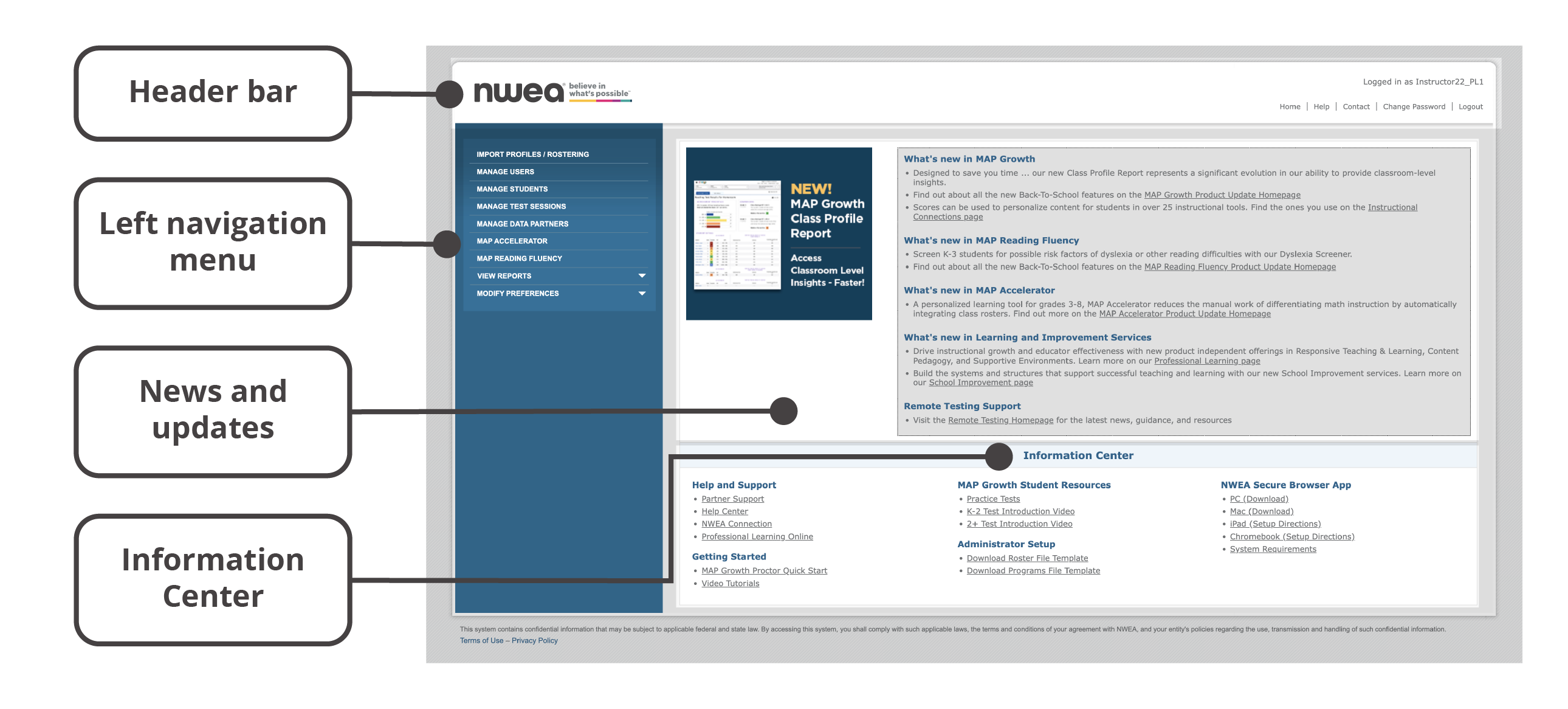
The former landing page, MARC, was organized in four sections: the header bar, left navigation menu, news and updates, and Information Center.
Sections of the start page ("new")
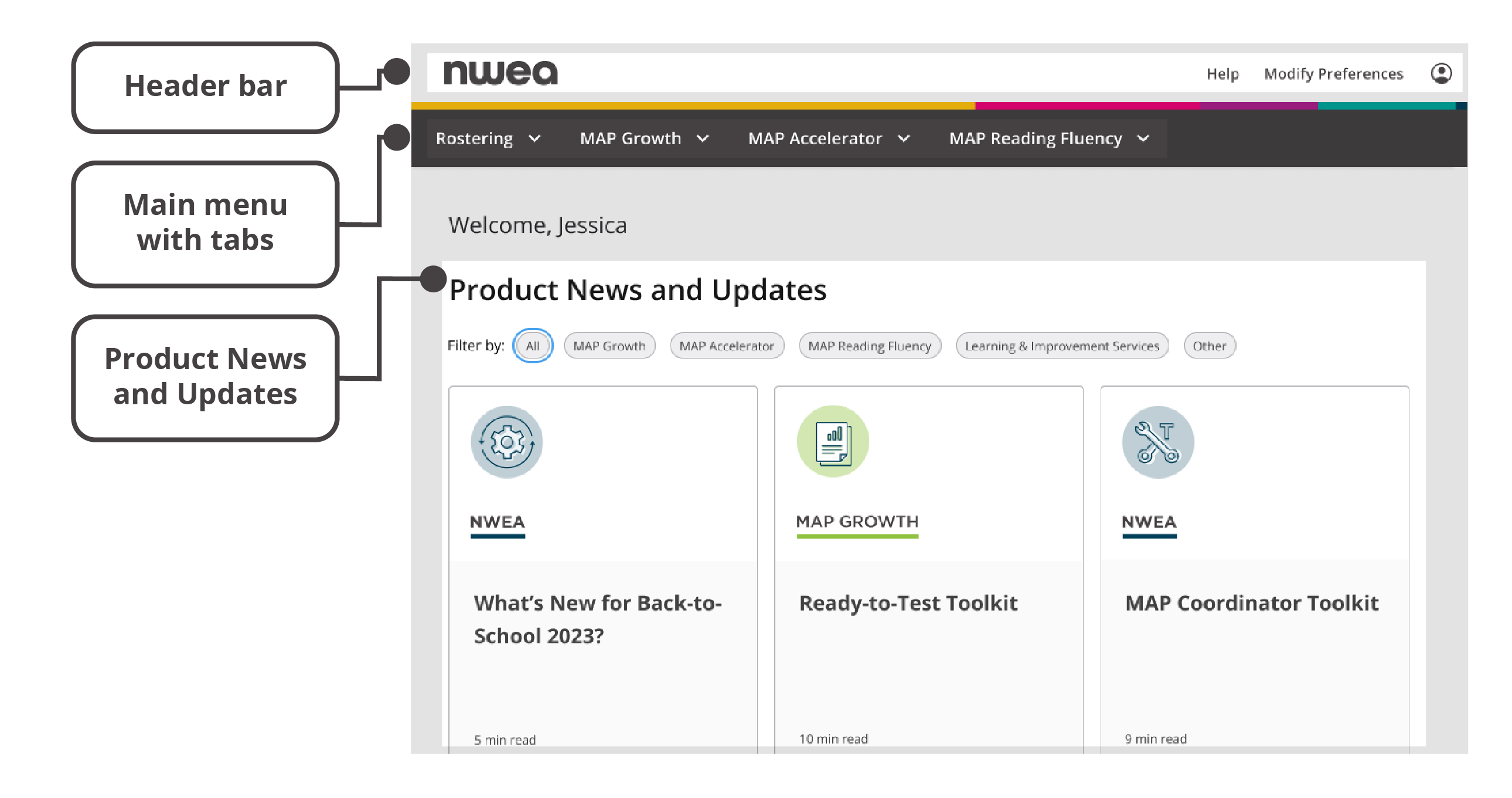
The new start page has a simplified header bar, a main menu with tabs that expand when selected, and a section called Product News and Updates. You will only see tabs and other menus that are related to the products your school/district has licensed and your MAP role(s).
Header bar of the former landing page, MARC
MAP Help Center and your district's MAP contact
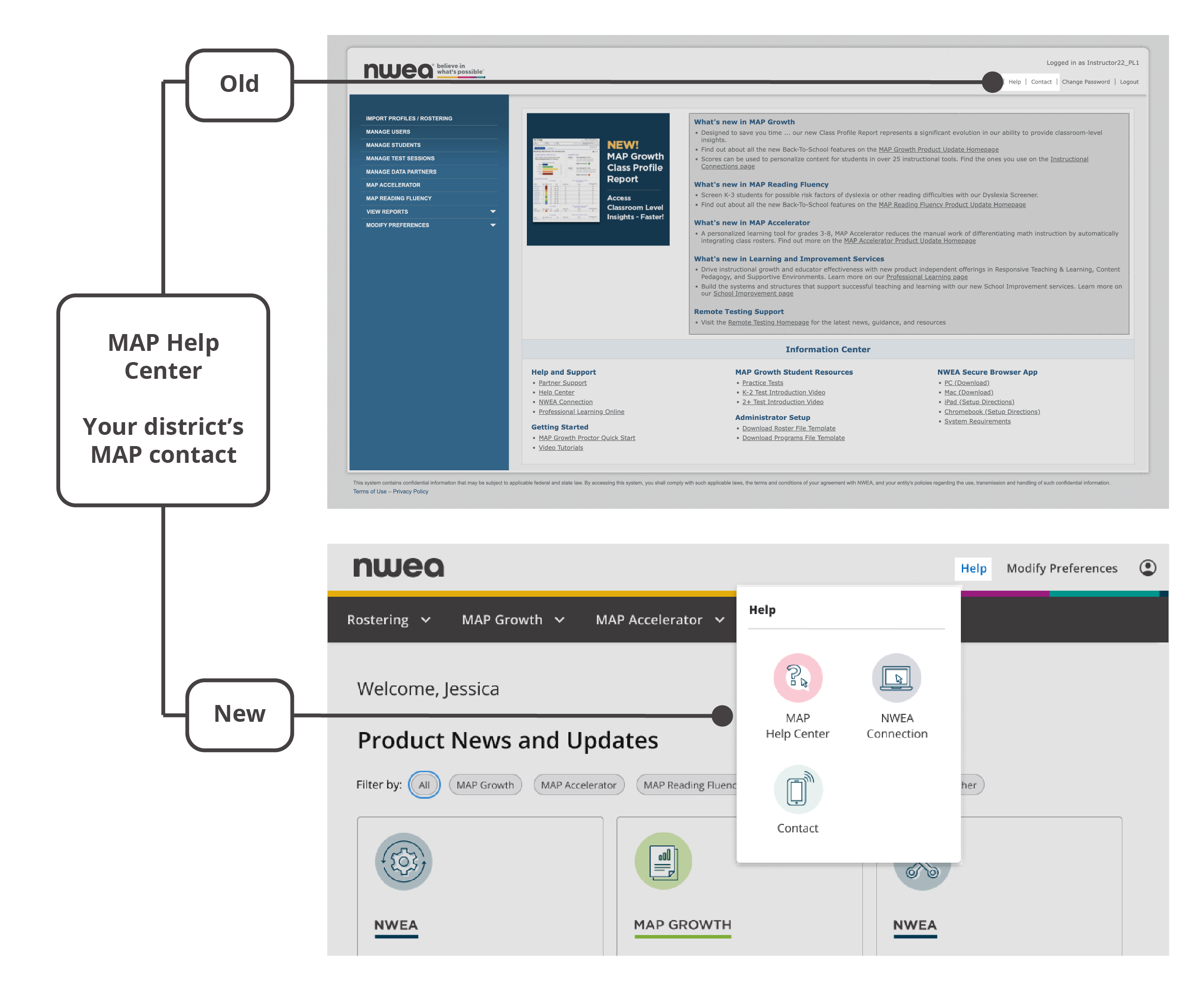
Select Help in the header bar of the new start page to access links to the MAP Help Center and your district's MAP contact. From your district's MAP contact page, you can contact NWEA Support. The start page Help menu also includes a link to NWEA Connection.
User profile
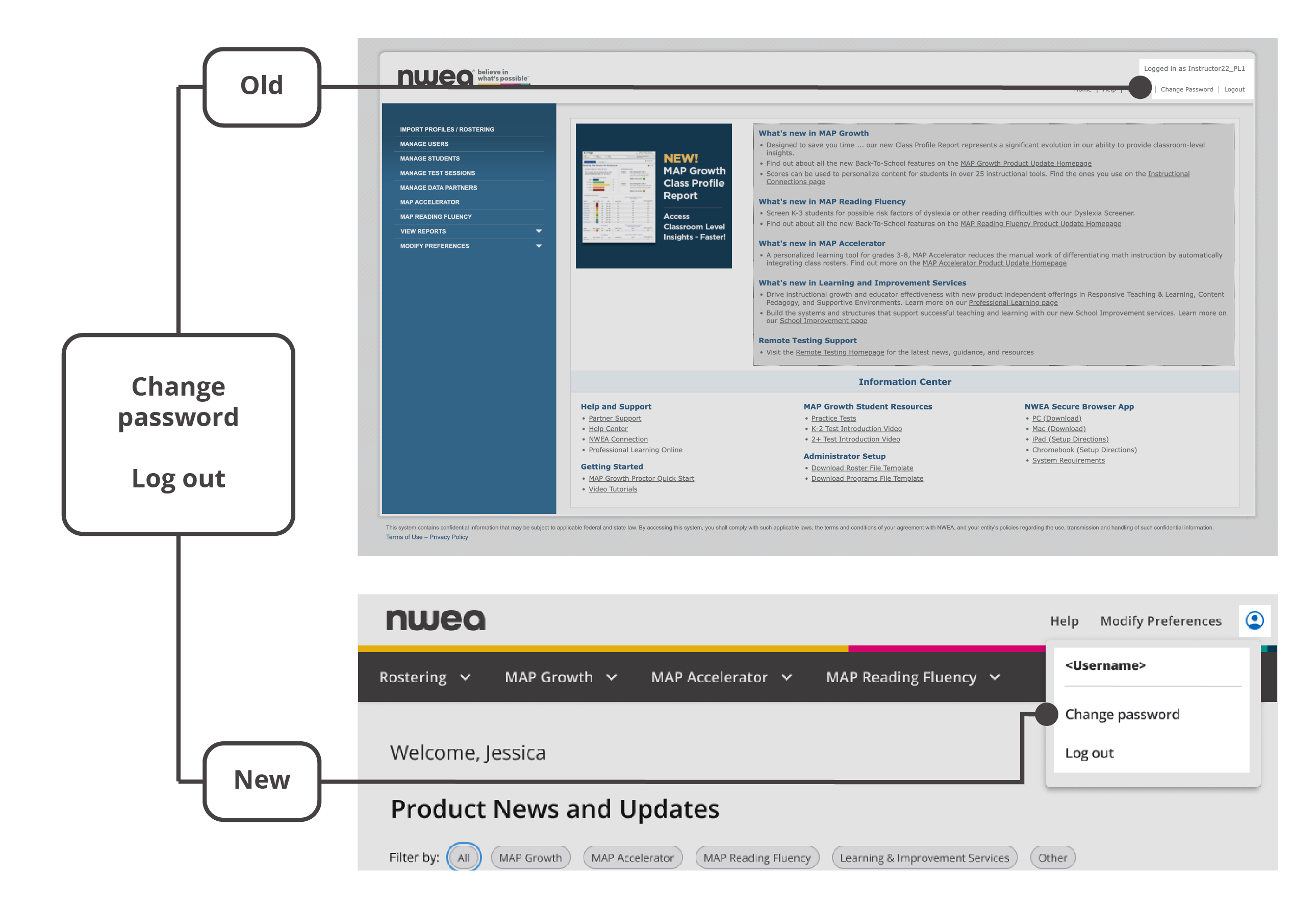
Select the profile icon at the top right of the new start page to change your password or log out.
Left column of the former landing page, MARC
Rostering
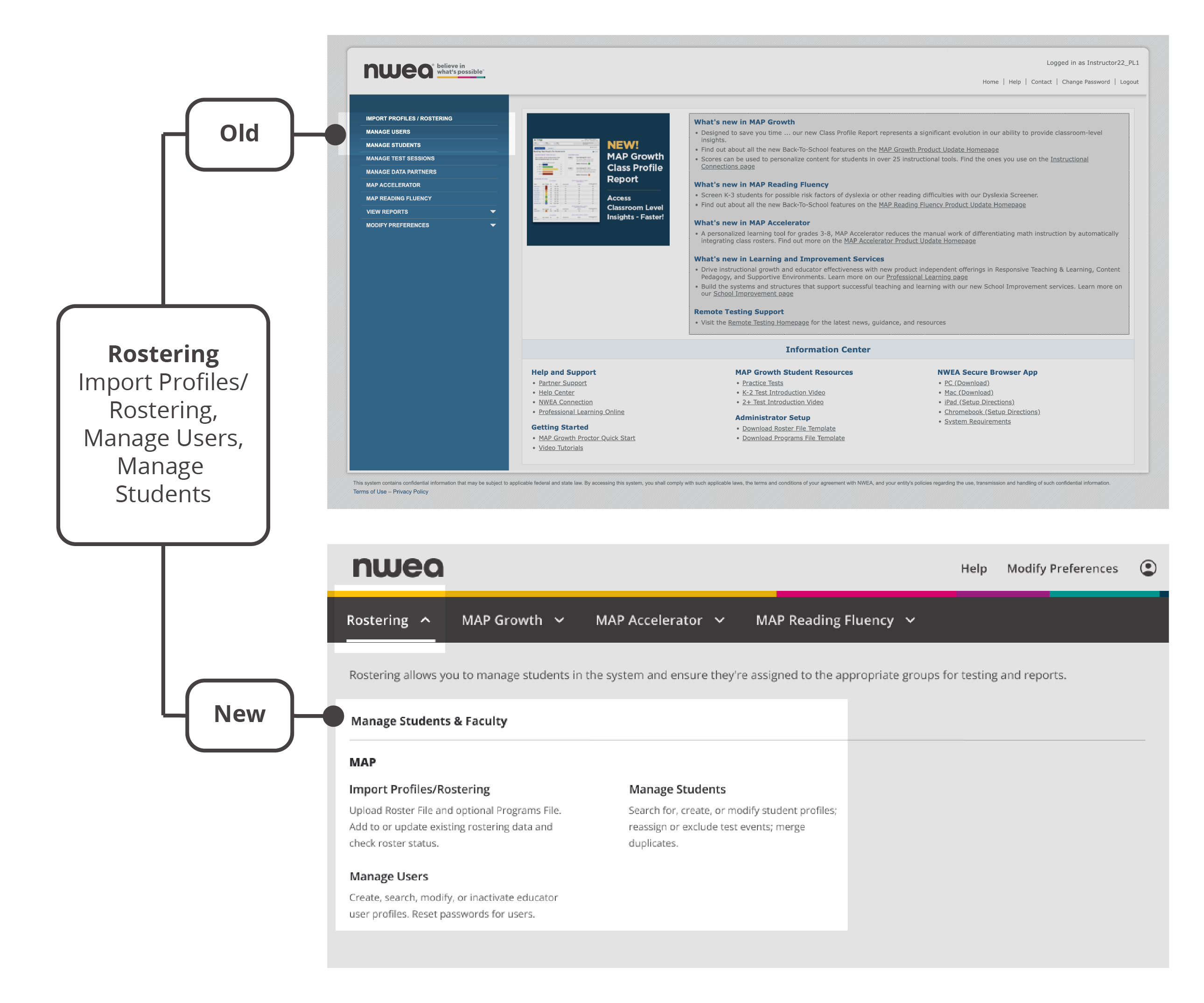
Select the Rostering tab to open a menu that includes Import Profiles/Rostering, Manage Users, and Manage Students. The Rostering menu for state programs will include a set of uniquely tailored options. Note: The Rostering menu is only available to some MAP roles.
Manage Test Sessions
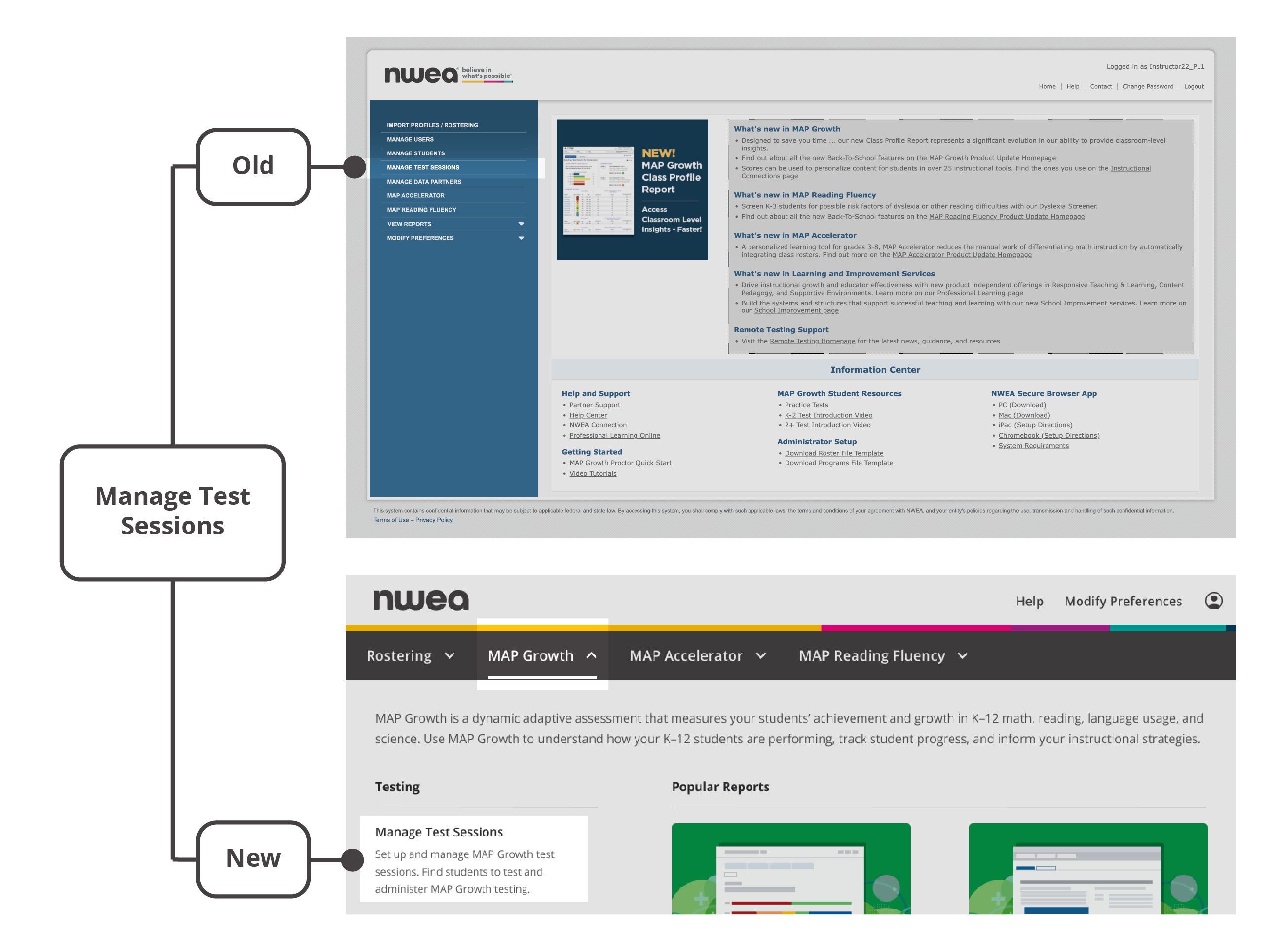
Select the MAP Growth tab to open a menu that includes Manage Test Sessions.
Manage Data Partners
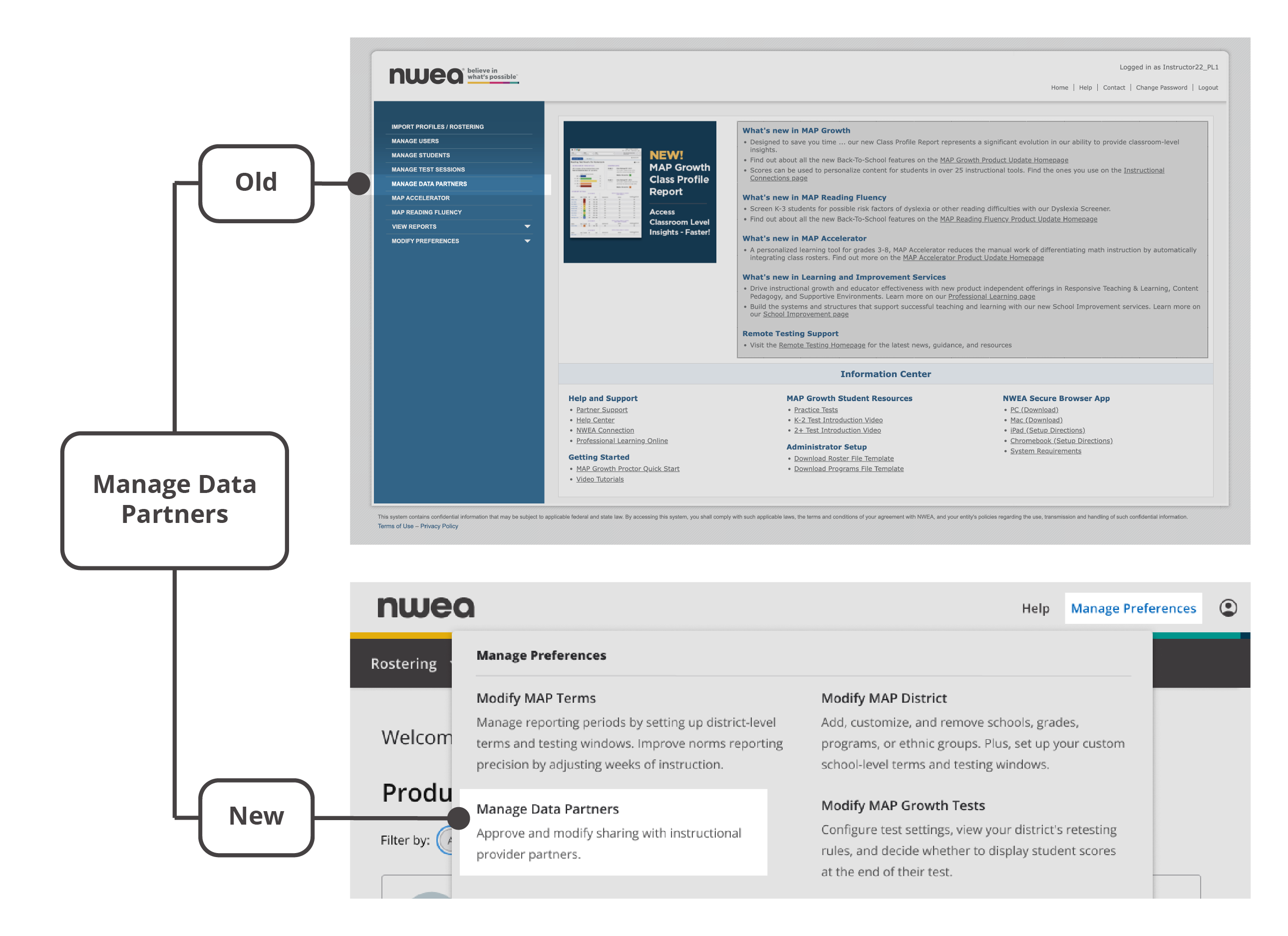
Select Manage Preferences to access a link to Manage Data Partners.
MAP Accelerator
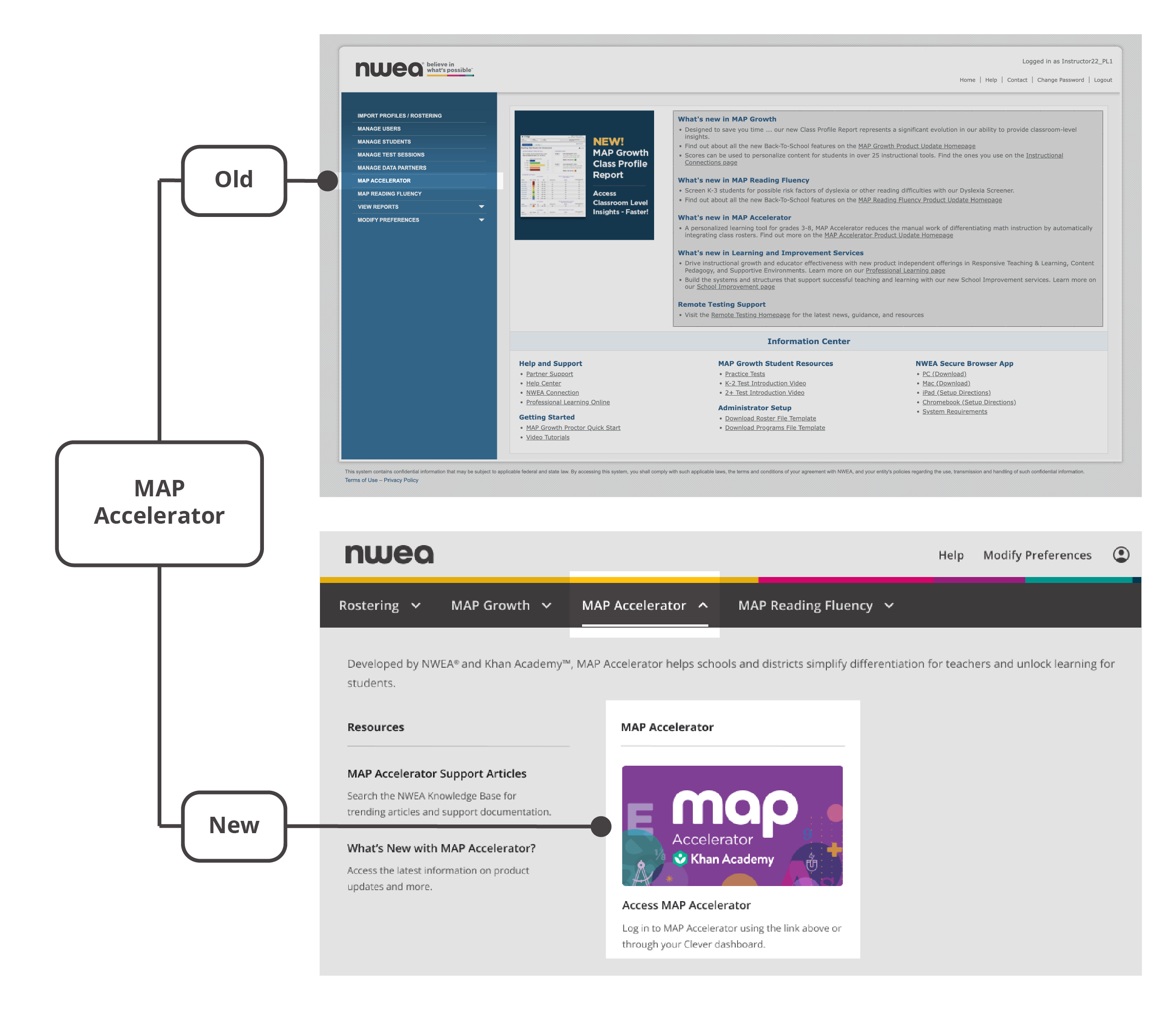
Select the MAP Accelerator tab to access the MAP Accelerator product.
MAP Reading Fluency
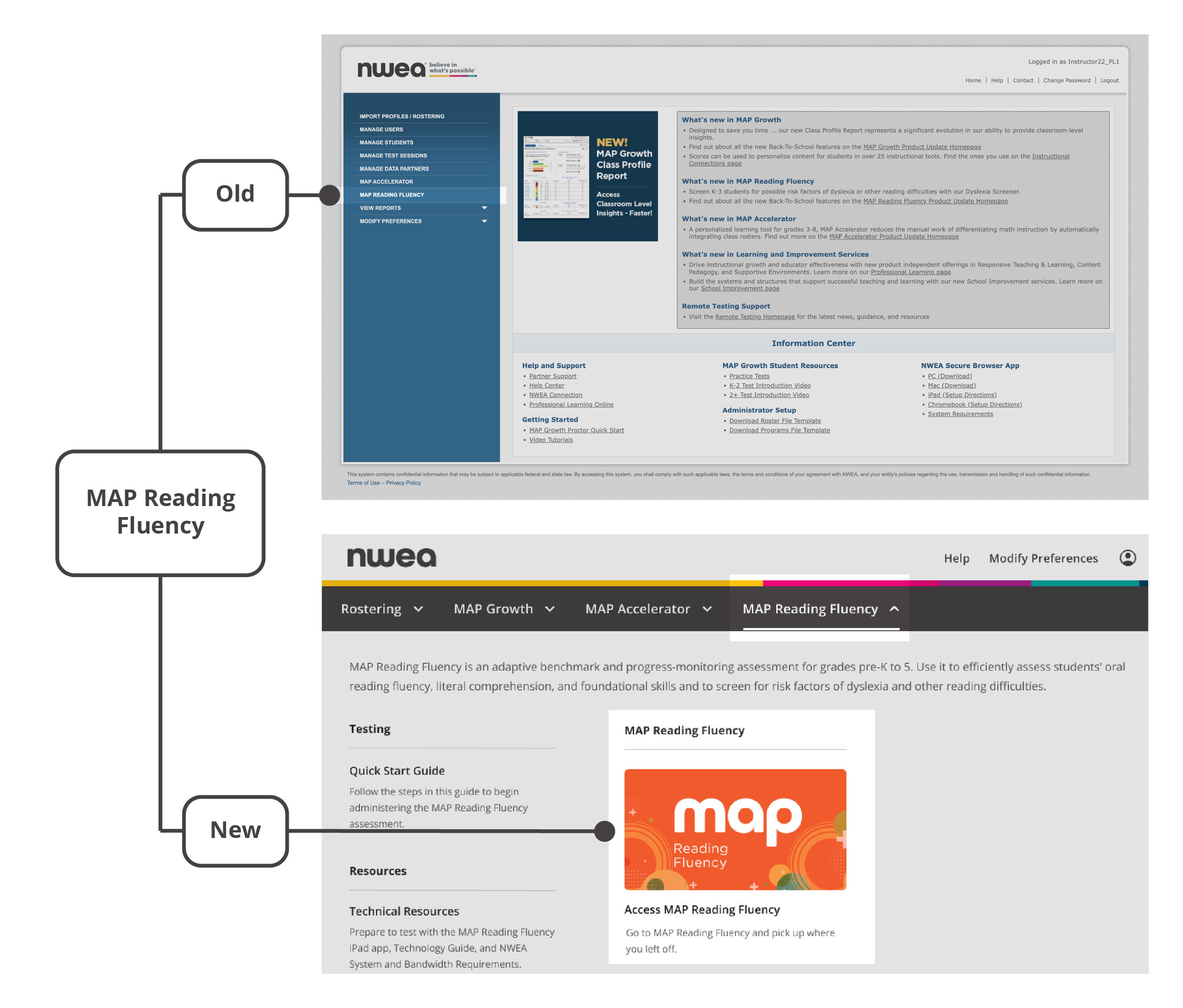
Select the MAP Reading Fluency tab to access the MAP Reading Fluency product, including testing and reporting.
State programs
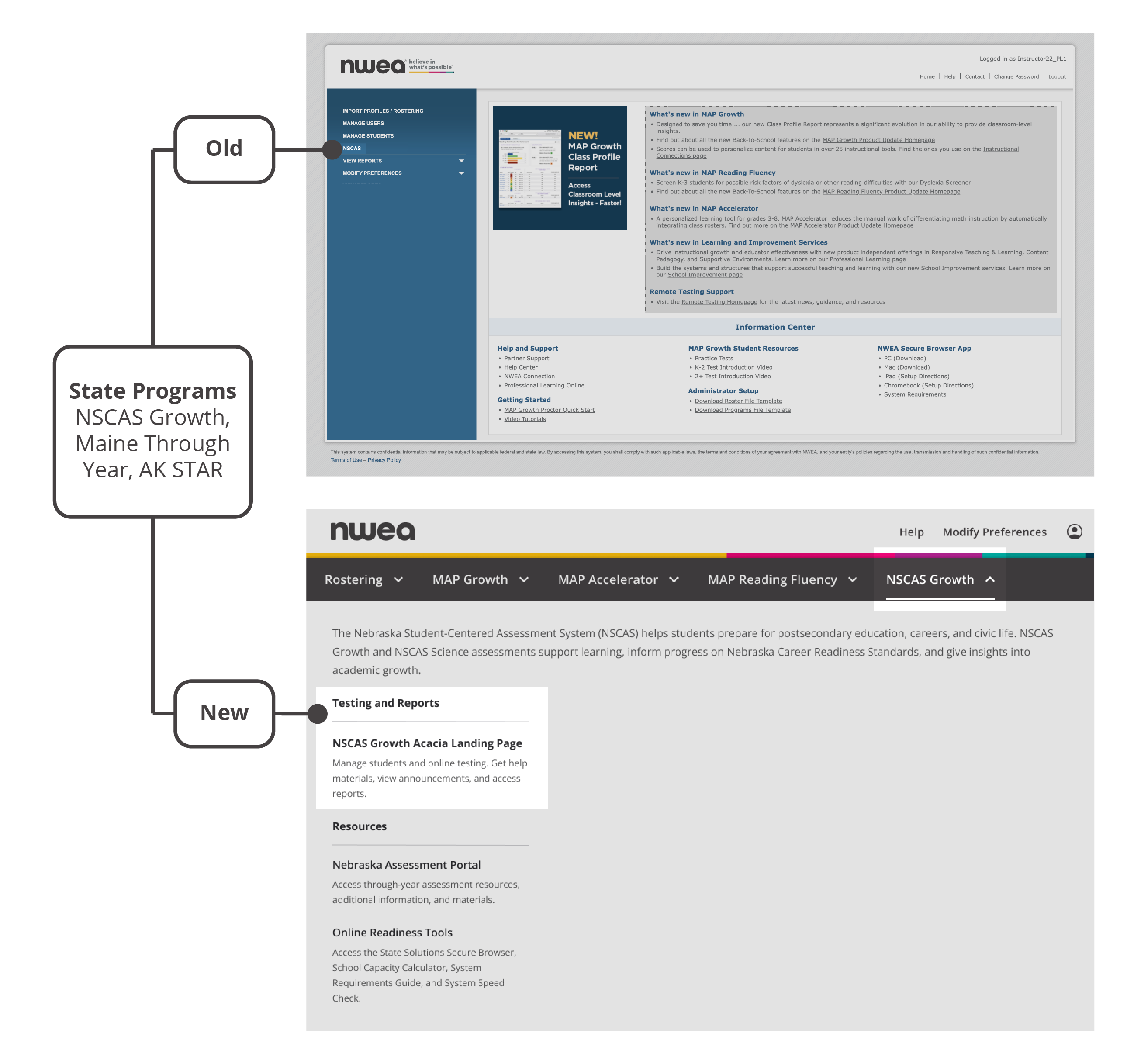
For NWEA partners with state programs (NSCAS Growth, Maine Through Year, AK STAR), select the tab with the name of your state program to open your state-specific menu. This example shows the menu for NSCAS Growth, but each state program's menu follows a similar structure. Under Testing and Reports, you'll find a link to the Acacia™ Landing Page (which might be known by a different name in certain states).
View Reports (MAP Growth)
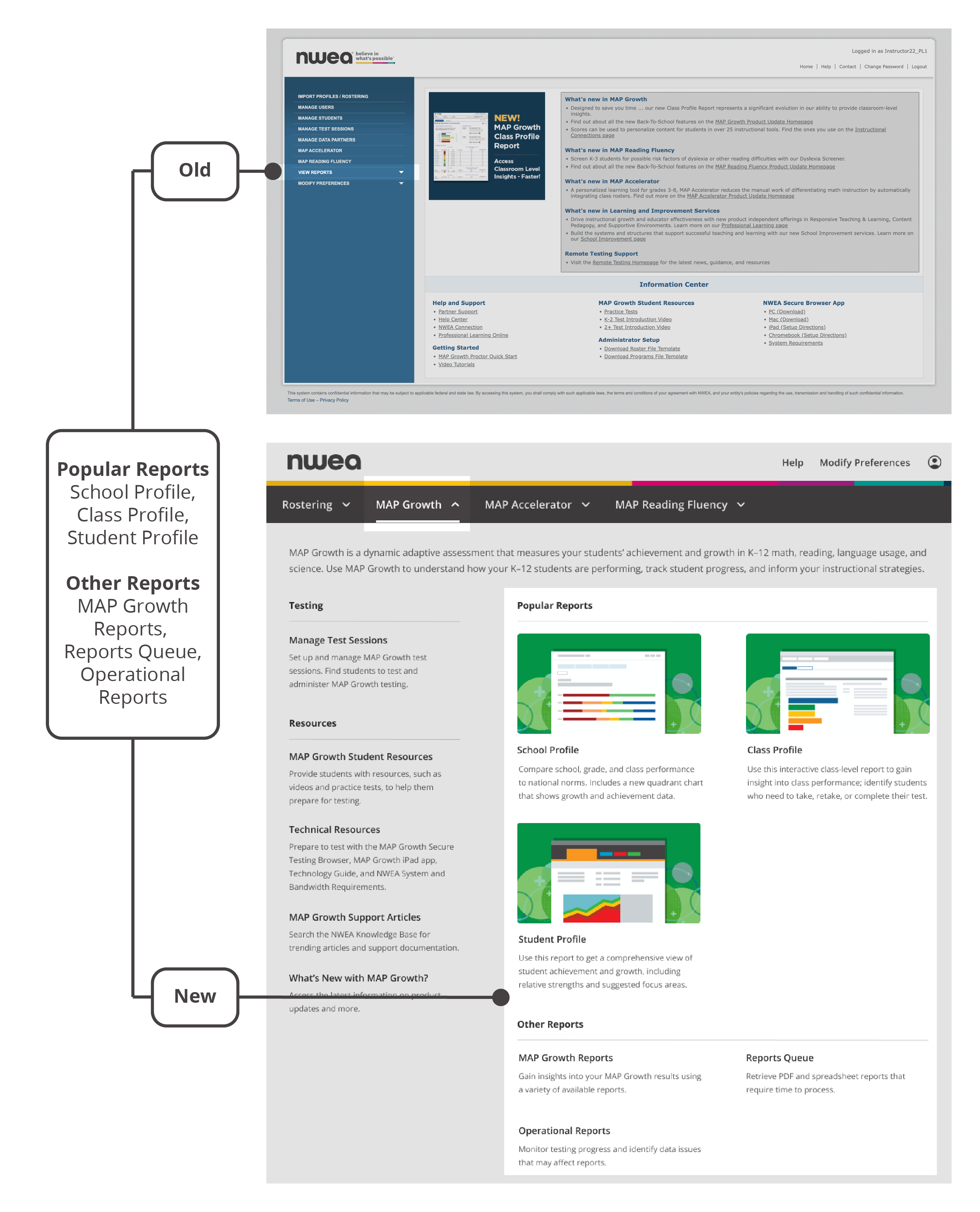
Select the MAP Growth tab to open a menu that includes sections called Popular Reports and Other Reports.
Manage and Modify Preferences
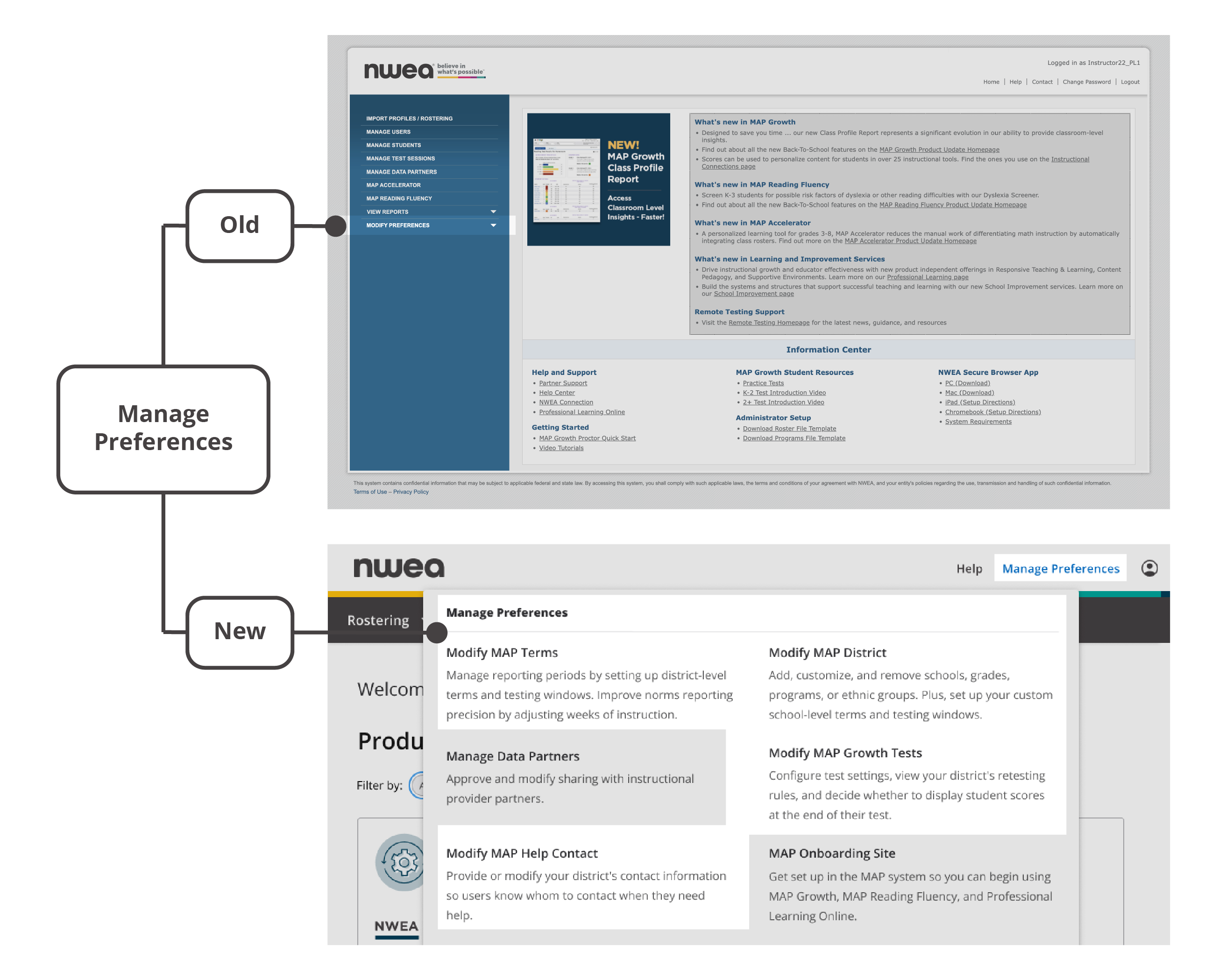
Select Manage Preferences to access a menu that includes Modify MAP Terms, Modify MAP District, Modify MAP Growth Tests, and Modify MAP Help Contact. Manage Preferences is only available to MAP roles of System Administrator and District Assessment Coordinator.
News and updates section of the former landing page, MARC
What's new
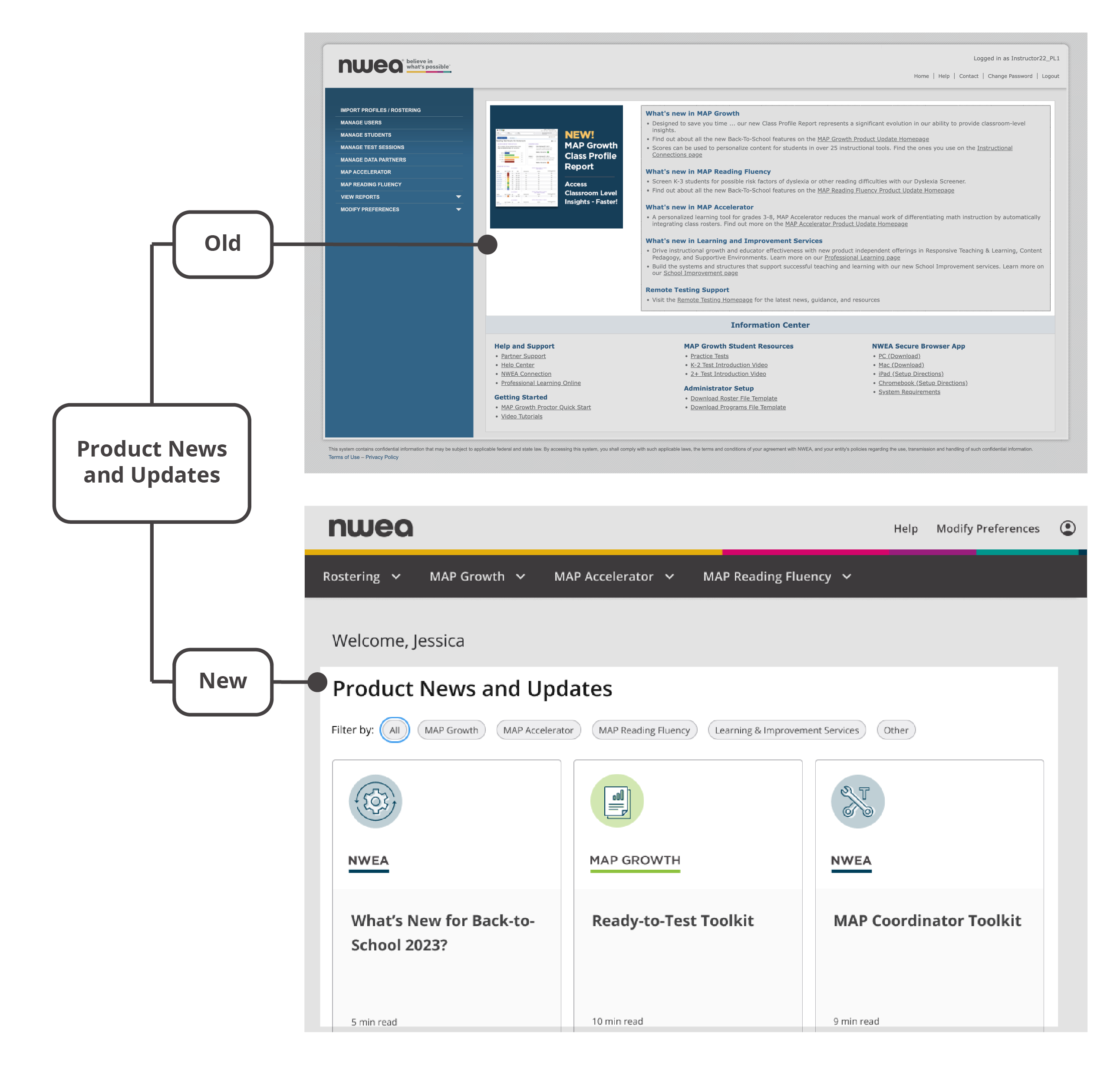
When you land on the start page, you'll find links to articles. You can filter articles by topic. Select "Other" to view articles that apply to multiple MAP products.
Information Center section of the former landing page, MARC
Help and Support

Select Help at the top right of the new start page to access links to the MAP Help Center, your district's MAP contact, and NWEA Connection. Note: For NWEA partners with state programs (NSCAS Growth, Maine Through Year, and AK STAR), the Help menu also includes a link to state-specific resources.
Professional Learning
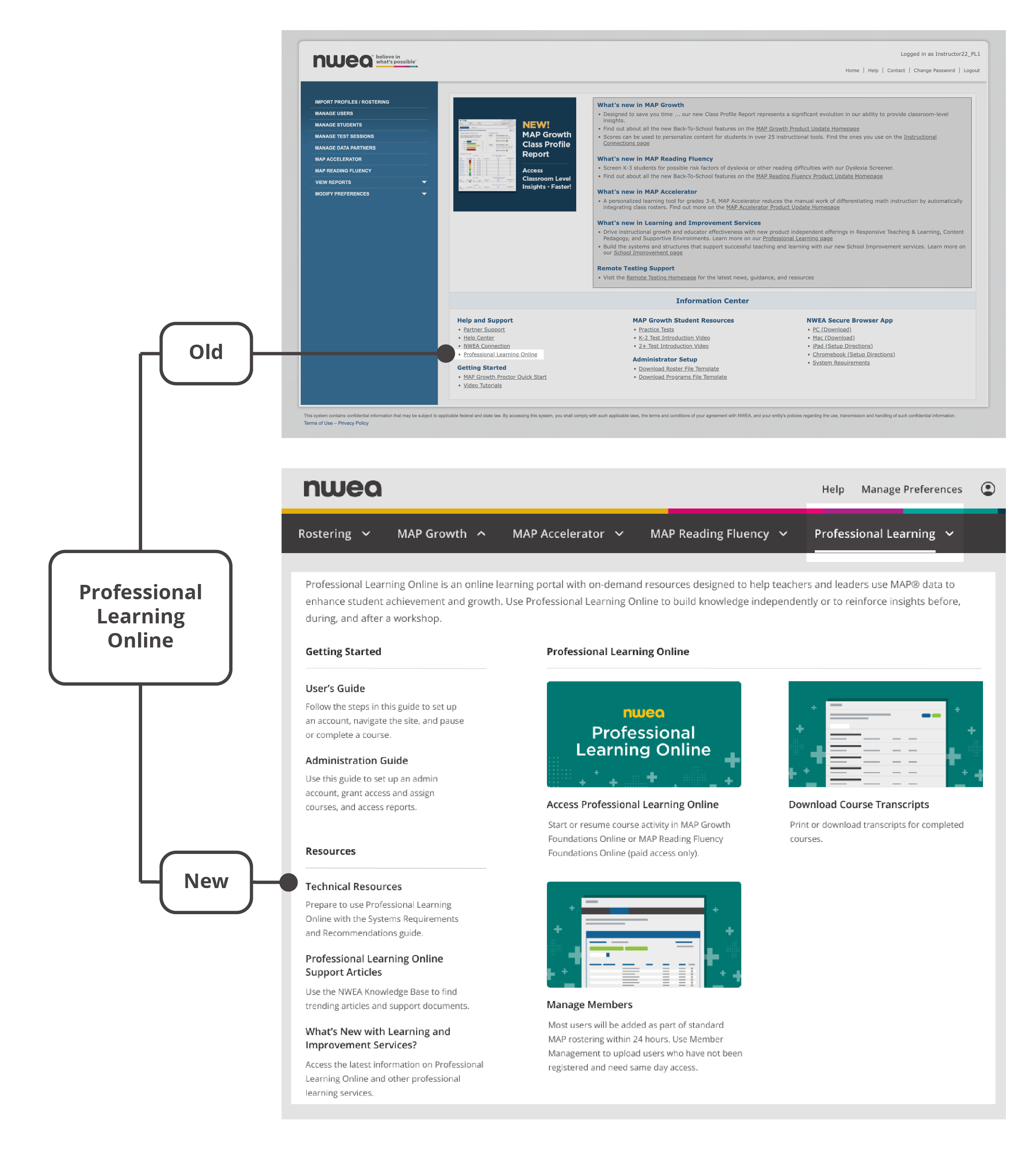
Select Professional Learning tab to open a menu that includes access to Professional Learning Online.
Resources for getting started with MAP Growth
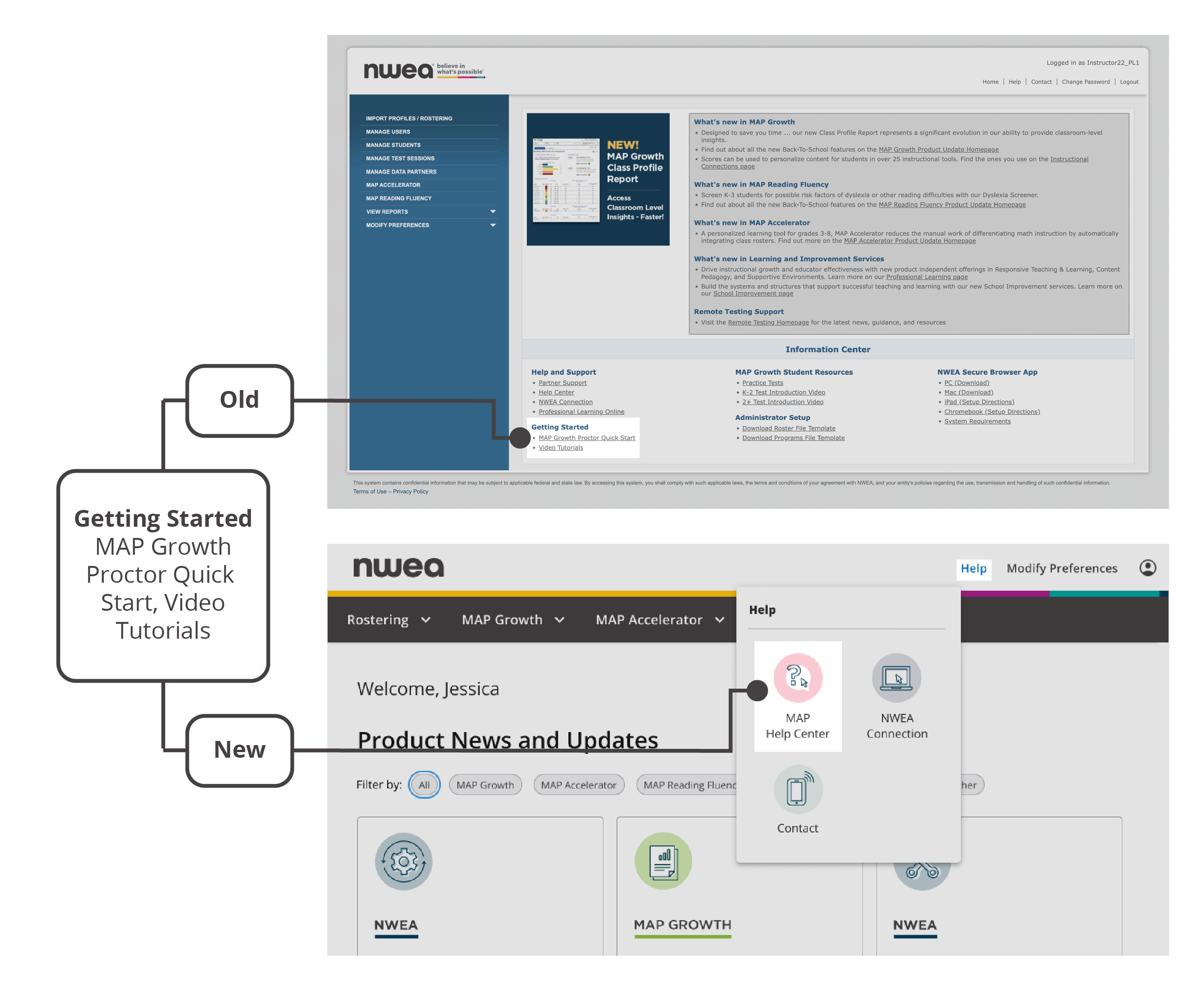
Visit the MAP Help Center for Getting Started resources: MAP Growth Proctor Quick Start and Video Tutorials.
MAP Growth Student Resources
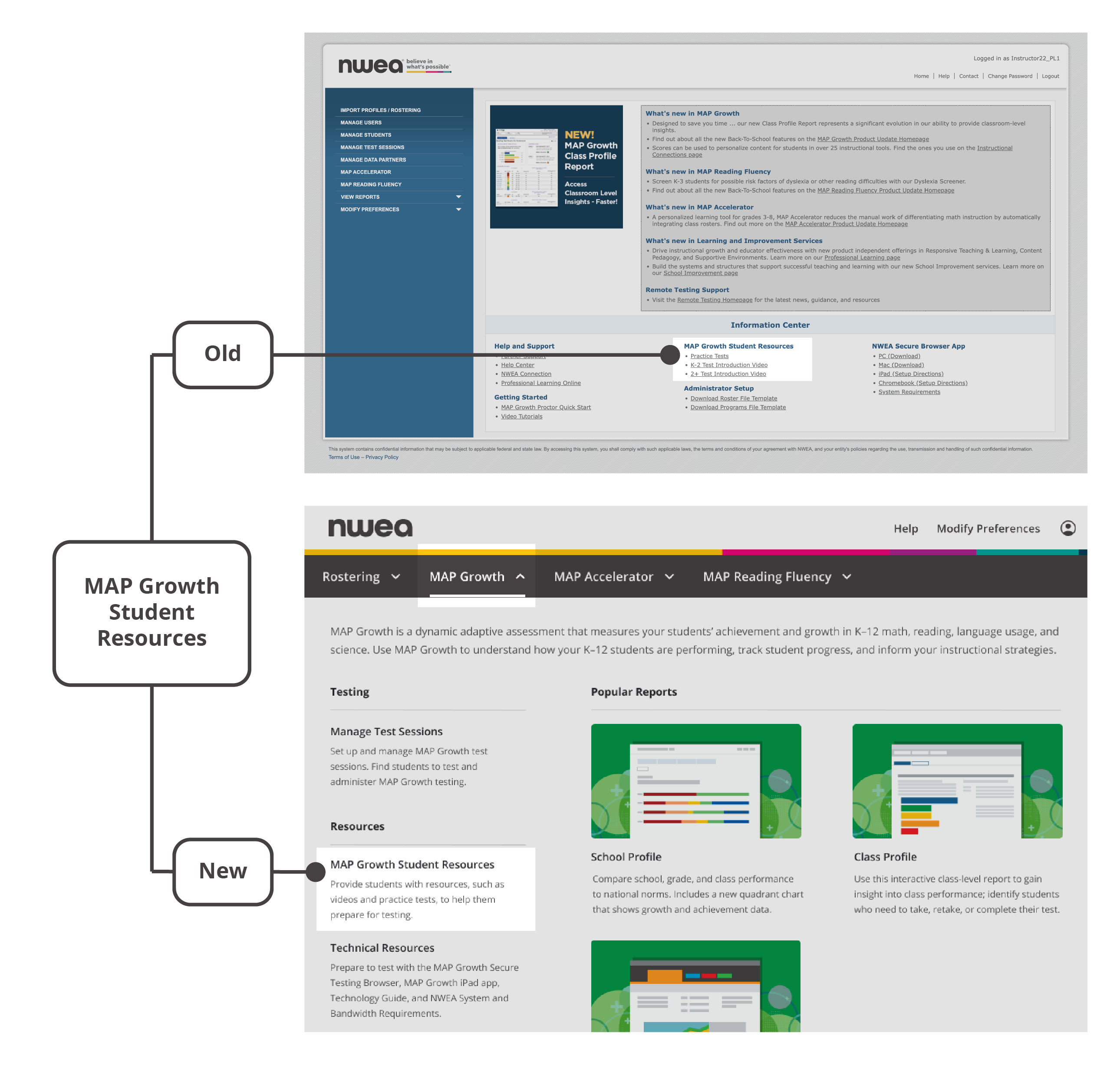
Select the MAP Growth tab to open a menu that includes MAP Growth Student Resources.
NWEA Secure Browser Apps and System Requirements
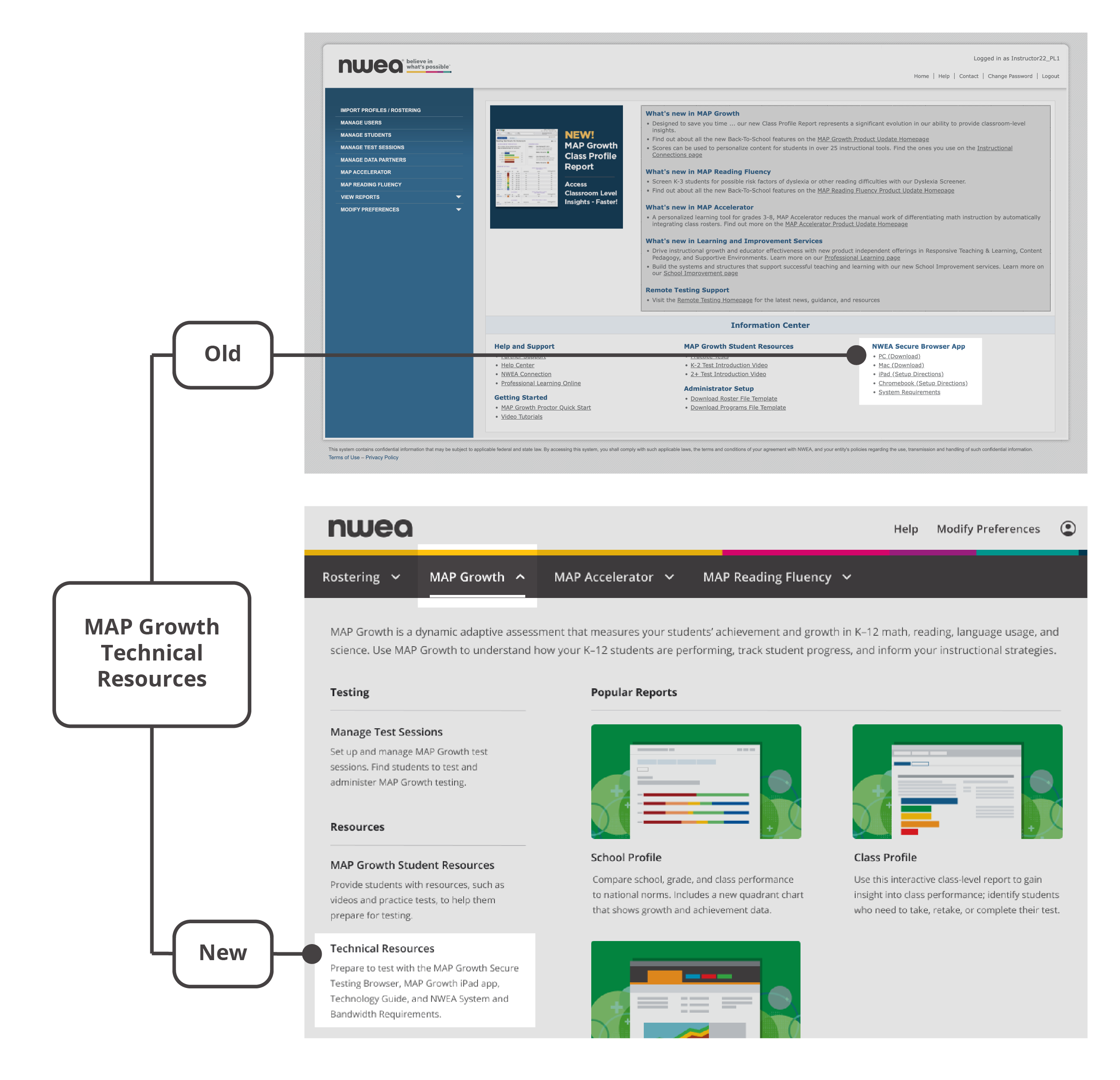
Select the MAP Growth tab to open a menu that includes a link to Technical Resources, including secure browsers and testing apps. From there, you can also access the System and Technology Guide and System and Bandwidth Requirements.
Conclusion
We'd love your feedback
We hope you find this guide helpful as you transition to using the start page. Do you have feedback or ideas for improvement? Let us know!