More help:
NWEA Support
Post-administration
MAP Growth assessments are scored automatically by the MAP Growth system, and MAP Growth results are available 24 hours after a student completes a test. Summary calculations, however, depend on completion of the district-wide administration window. There are no additional steps to follow in order to submit student scores.
How to Access Reports
All reports are available from the MAP Growth Administration site: nyc-admin.mapnwea.org.
Access all MAP Growth assessment results from View Reports > MAP Growth. The report choices that appear depend on the MAP role assigned to you. For example, an Instructor can see student‑level and class‑level reports but not school-level reports, as shown in this figure:
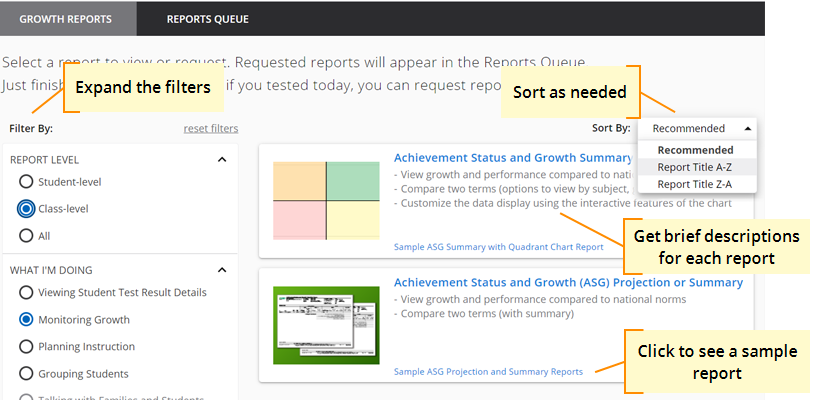
Some common reports for teachers include:
- Class Report—Useful for analyzing current class needs within instructional areas
- Class Breakdown Report—Useful for grouping students and adapting instruction
- Student Profile—Useful for advising each student, talking with family, and setting growth goals
Review Test Completion and Record Exemptions
To facilitate complete and accurate assessment results, school leaders should ensure that all testing activities are completed by the end of the data review and make-up window. These tasks can be shared by Principals, Assistant Principals, Test Coordinators, and Data Specialists.
To ensure all students have finished testing, schools should complete the tasks below:
Task A—Check operational and growth reports for testing progress:
| Report | Description |
|---|---|
|
Under View Reports > Operational Reports: |
|
| Test Events by Status |
Grade-by-grade count of valid, invalid, suspended, and terminated tests |
| Students Without Valid Test Results |
List of students with either incomplete (suspended) tests or completed tests that are invalid Note: Suspended assessments should be completed within 14 days of starting the test. Unfinished assessments will be automatically terminated 28 days after starting the test. |
| Students Without Reporting Attributes | List of students missing attributes, like ethnicity, that are needed for reporting. Contact your ATS administrator to fix any missing attributes. Changes to ATS can take up to 72 hours to appear in the MAP Growth Administration site. |
|
Under View Reports > MAP Growth: |
|
| Retest Recommended—Rapid Guessing | List of students who completed testing but should retest because they reached the rapid-guessing threshold |
For samples and more details, see MAP Help Center > Your Data > Operational Reports.
Task B—Record exemptions from testing.
All exemptions from testing can only be recorded during the Exemptions Window (i.e., BOY and EOY). Any exemptions recorded before the designated window will not be saved. MAP Growth testing can occur during the exemption upload period, but student rosters will not be updated. See Bulk Update for Exemptions.
Use Assessment Data
Key MAP Growth scores (such as RIT scores) can also be accessed through Schoolnet®. For instructions on how to run reports from the MAP Growth Administration site, see How to Access Reports.
Professional learning is available to help educators use and understand reports. For more information, see Post-administration.
Information on some specific reports and data is included below.
Learning Continuum and Class Breakdown Report
To target instruction for groups of students, teachers can access the Learning Continuum, which indicates the skills the students are ready to learn. Teachers can access the Learning Continuum by selecting the Class Breakdown by Goal report or going directly to the Learning Continuum. The Class Breakdown by Goal report groups students with similar abilities by standard domain. Teachers can navigate to the Learning Continuum by selecting a group of students. The Learning Continuum can be sorted by NYS Standards or by Topic (default) and will indicate the suggested starting place for instruction based on the students’ RIT scores.
Some suggestions for using the Learning Continuum are:
- Targeting specific skills within standards
- Small group instruction
- Aligning curriculum materials and resources to student abilities
Student Profile
For individual students, teachers can access the Student Profile. The Student Profile provides a summary of all data for the student: RIT scores, historical performance, achievement percentiles, conditional growth percentile, and Lexile® range* (from reading assessments). The Student Profile also provides the ability to create custom growth goals, including developing action plans. To support instructional practice, teachers can view and print the instructional areas that need to be reinforced, developed, and introduced.
The Student Profile is available for all assessments except Course-Specific and Science. Teachers should refer to the Class Report and Learning Continuum for these specific assessments.
Lexile®
The Lexile Framework® for Reading can be used to match readers with text based on a student's reading ability. Lexile ranges are available on most class- and student- level reports for reading assessments. You can calculate a Lexile measure by adding 100L to the lower range value or subtracting 50L from the upper range value. For example, if the range is 20L to 170L then the Lexile measure is 120L. A Beginning Reader (BR) code is given to readers and texts that are below 0L (e.g., BR150L). The lower the number following the letters BR, the more advanced the reader is. For example, a student with a Lexile measure of BR160L is a more advanced reader than a student with a Lexile measure of BR400L. To learn more about the Lexile Framework and find books at your student's reading level, visit Lexile.com.
* METAMETRICS®, LEXILE®, and LEXILE FRAMEWORK® are trademarks of MetaMetrics, Inc., and are registered in the United States and abroad. Copyright © 2021 MetaMetrics, Inc. All rights reserved.
Technical Support and Help
In addition to the following technical support resources, there are videos, articles, and documents available in the MAP Help Center on the MAP Growth Administration site. Quick access to relevant help is available on every page in the MAP Administration site by clicking Help on the top right.
|
Types of Issues |
Who to Contact |
Contact Information |
|---|---|---|
|
– Reports and data inquiries – General MAP Growth information – Login issues |
NWEA Technical Support |
Phone: (888) 291-0650 Email: nycsupport@nwea.org Chat: Chat with Support |
|
System status information |
NWEA | status.nwea.org |
| System maintenance schedule | NWEA | https://nwea.force.com/nweaconnection/s/system-maintenance-windows |
|
Professional Learning |
NWEA |
https://nwea.force.com/nweaconnection/s/ |
|
– Local network inquiries – Local network upgrade request – Issues with DOE-issued hardware |
NYCDOE Division of Instruction and Information Technology (DIIT) |
Phone: (718) 935-5100 |
| SSO concerns (for example: user cannot authenticate and their user account has been created in MAP) | NYCDOE Identity Management/SSO Team |
Email: idmsso@schools.nyc.gov |
|
General Periodic Assessment inquiries (e.g., policy, assessment selections, MOSL) |
NYCDOE Periodic Assessment Team |
|
|
– Students not in correct classes – Student information missing |
Division of Teaching and Learning (DT&L) Service Center to verify information in ATS,STARS, and Galaxy | Phone: (212) 374-5162 |
Remote testing connectivity and support
If students need technical assistance with remote testing, they (or their families or teachers) can contact the following for support:
| Types of Issues | Who to Contact | Contact Information |
|---|---|---|
|
– Setting up DOE-provided devices – Connecting to the internet – iPad mobile connectivity issues – Missing app – Accessing learning applications |
NYCDOE Division of Instruction and Information Technology (DIIT) |
Phone: (718) 935-5100 - or - Submit a DIIT support ticket on the Support for Families site. |
| iPad general, non-assessment issues | AppleCare® Support for NYCDOE |
Phone: 1-800-919-2775 When prompted, enter the PIN 692363 (NYCDOE) |