Testing Step-by-step: Student Sign-in
 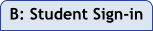    |
|
Overall: Get name and password > Open browsers > Start MAP
|
On your proctor computer, you should now see the Test Students page.
(If not, click Test Now.)
At the top, notice the session name and password:
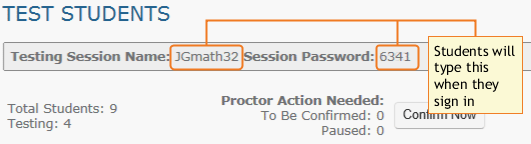
On student computers, start MAP in one of the following ways:
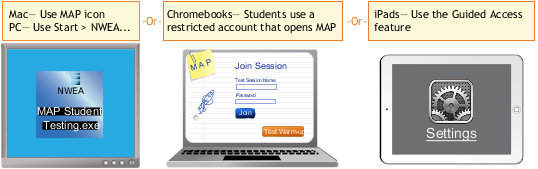
See also: Setup Student iPads.
On student computers, guide students to complete the following:
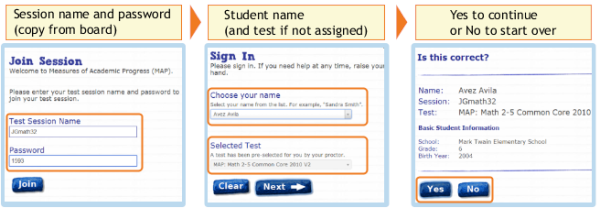
Potential Issue:
Click Confirm Now. It confirms all students with "To Be Confirmed" status.
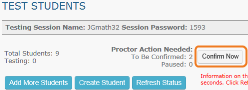
— or —
Select students, click Select Action, and choose Confirm.
Potential Issues:
© 2010—2014 Northwest Evaluation Association. All rights reserved.
Trademark Statements