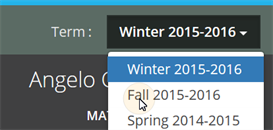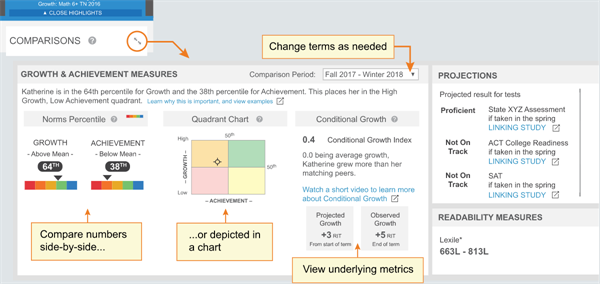More help:
NWEA Support
Have an idea?
Share it!
–See Other Student Level Reports–
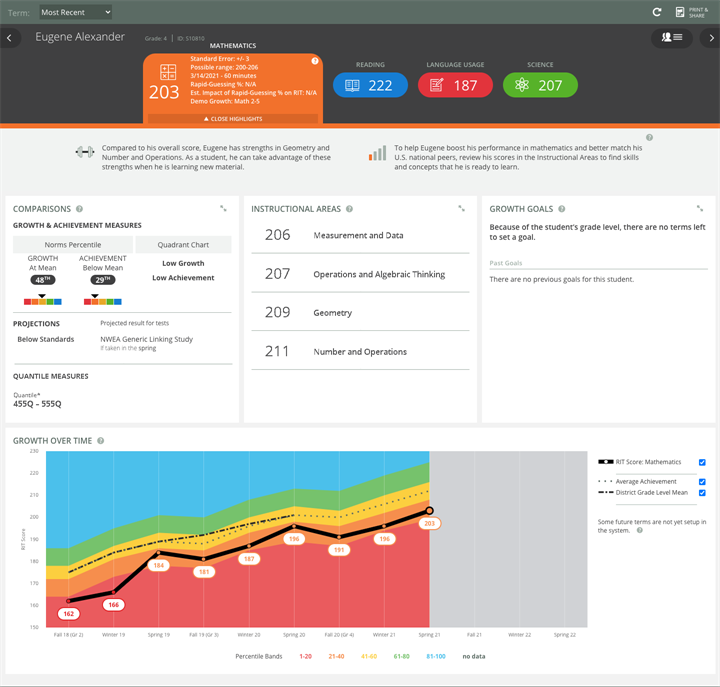
| Description |
Brings together the data you need to advise each student and support their growth |
| Applicable tests | MAP Growth and MAP Growth K–2 (not Screening tests) |
|
Required roles |
Instructor, Administrator, or Assessment Coordinator (School or District) |
|
Date limits |
All years before, for tests completed within your test window range (set under Manage Terms) |
How Can I Help My Learners Leverage Their MAP Data? Using the Student Profile Report (8–10 min)
Printing
For family conferences and other meetings, you can quickly prepare printed reports for all students or a selection. While viewing any student in the Student Profile report, click Print and Share, and then Batch PDF:
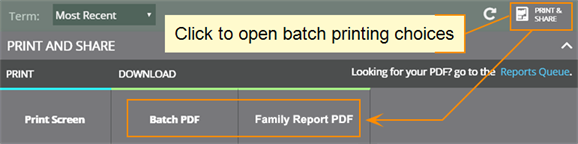
Tip: The Family Report provides the best choice for conferences. See Family Report.
There are many choices you can explore, including which students to print:
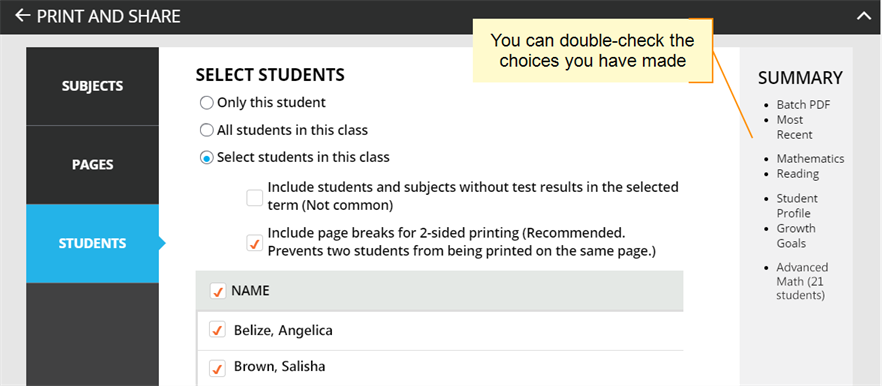
Caution: Under Pages, the Instructional Areas option uses a large amount of paper. For each student, it prints all of the “ready to DEVELOP” learning statements in all areas.
Subject Scores
The overall RIT score appears in each subject tab, along with important test details to qualify this test result:

Standard Error and Possible range: Show an estimate of the measurement precision. If retested soon after, the student’s score would be within this range most of the time.
Minutes: Total of the minutes a student took to complete all test questions (excludes any test interruptions). For a comparison of typical test times, see Average Test Durations.
Rapid-Guessing %: A rapid guess means the student answered well below the average response time measured by NWEA for each test question. The response is so fast that the student could not have viewed the question completely. If N/A appears, it means no rapid guessing was detected for that test.
Estimated Impact: Shows how different the score would have been if the student had been fully engaged during the test. For example, with a RIT score of 210 and an Estimated Impact of -3, it means the student might have scored 213. Occasionally, you might see a positive Estimated Impact, which means the score probably exaggerates the student’s capabilities, as a result of correct guesses.
Instructional Areas
In the Instructional Areas section, you can see the component parts of the assessment. Lower scores appear near the top so that you can suggest where to focus efforts, and higher scores appear near the bottom so that you can celebrate your student’s strengths.

Note: Instructional area categories may be labeled differently depending on your test version or state assessment.
Note for partners who view MAP Growth information from state assessments: Due to state summative test designs, learning statements are not available for state assessments.
About Suggested Area of Focus/Relative Strength
You may see some areas labeled Relative Strength or Suggested Area of Focus. These labels help you pinpoint how the student performed relative to the subject overall. Here is how the report designates each area:
- Takes the difference between the instructional area score and subject score
-
Adjusts for the Standard Error in both scores:
- If the adjusted difference is positive, the area is labeled Relative Strength
-
If the adjusted difference is negative, the area is labeled Suggested Area of Focus
- If the difference is within the Standard Error, there is no label
Where is the Standard Error shown? For the subject, look in the main tab. For an instructional area, open the detailed, expanded view.
Growth Goals
For an upcoming term, you can create a growth or performance target for each student. Later, return to see if the student met the goal.
-
From the main Student Profile page, click the expansion arrows:
- Consider the Tips for Setting Growth Goals (below).
-
Set a goal by making an entry and then clicking outside the box:
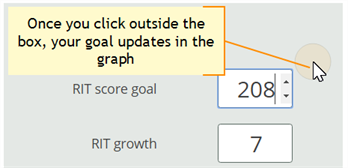
Use any of the goal numbers—the other numbers adjust to match your entry.
Note: The RIT Growth and Growth Percentile entries are not available if there is no recent test score to form the basis of growth.
-
As a best practice, type an Action Plan for future reference.
-
Click Set Goals to save your change.
After a moment, the goal appears in a row at the top. If needed, you can delete it, or overwrite it by setting a new goal.

Tips for Setting Growth Goals
General assumption: Your school or district has correctly set the Weeks of Instruction between testing, under MAP preferences. It forms the basis for much of the percentiles and projections shown.
For background information on growth, seeGrowth and Norms.
- Strike a balance:
- Challenge your student: To advance academically, students should strive to go beyond the typical scores.
- Be realistic: Consider past performance so the goal fits your student’s capabilities.
- How many RIT Growth points are reasonable?
- By default, growth is set to the Projected Growth, if available. This growth projection is personalized to your student, because it is based on matching peers from NWEA norms (same prior RIT score, grade, and weeks of instruction between testing).
- Using matching peers provides a fair comparison, because students with high starting achievement generally do not grow as much as students with low achievement.
- Projected Growth is the midpoint for these peers (half grew more and half grew less).
- This score is an initial suggestion—you might target above or below it, depending on other considerations.
- In contrast, the Average Achievement (bottom left) shows you how all students typically perform within the same grade and same weeks of instruction between testing. It is simply the average score (50th percentile) for the target term.
- By default, growth is set to the Projected Growth, if available. This growth projection is personalized to your student, because it is based on matching peers from NWEA norms (same prior RIT score, grade, and weeks of instruction between testing).
- Which of the percentile bands (rainbow colors) should your student target?
- Percentiles compare your student with students in the NWEA norms study from the same grade and with the same weeks of instruction between testing.
For example, suppose your student is hovering just below the orange percentile band, and you want to encourage the student to reach the next band. Try setting Achievement Percentile to the low 40s, which is the cutoff for that percentile.
Next, consider Growth Percentile, if available. It shows the level of growth your student would have to show in order to reach the Achievement Percentile. Higher growth numbers mean a greater challenge.
How Growth Percentile is calculated: This measurement ranks each student’s growth among the levels of growth observed across all matching peers within the NWEA norms study (same prior RIT score, grade, and weeks of instruction between testing).
-
If available, consider the growth needed to reach an ideal cut score on state or college assessments. To display cut scores, select the options below the graph:
- There are no projections available from summer test results.
- Which state and college projections appear depends on the state alignment that your district selected during MAP implementation.
- If your state does not have a specific NWEA linking study, default projections developed by NWEA appear on the report.
- Depending on the state, projections could be limited to certain subjects (typically reading and math) and certain grades (typically 2 through 8).
- College readiness projections are limited to grades 5 through 9 (SAT®) and 10 (ACT).
- To make projections, the report follows these steps:
- Uses NWEA norms to estimate growth to the term when the state or college assessment typically occurs.
- Uses the NWEA linking study to correlate that projected RIT score to an estimated proficiency.
- ACT College Readiness: The “On Track 24” projection is the highest benchmark. It is based on a more stringent ACT® cut score of 24, instead of 22.
 .
.