
More help:
NWEA Support
Have an idea?
Share it!
Common Issues and Solutions
Before Testing
I can’t find my students on the Proctor Dashboard or Assignments tabs:
- If you do not see any students at all, your district may not have rostered students yet. Please contact your district Data Administrator to check.
During Testing
A student cannot log in:
- Ensure the student is logging in at https://student.mapnwea.org (or using the MAP Reading Fluency Testing App) using the correct password. Students do not use the same website that teachers use. If you aren’t sure of the student’s password, you can assign a new password. See: Assigning Passwords.
- Try clearing the Chrome browser cache on the student’s computer and then assigning a new password.
My students are failing the microphone check:
My student is locked out of the test:
I assigned Progress Monitoring to a student, but the student logged in and was given an Adaptive Oral Reading test:
- By default, all students are assigned the benchmark Adaptive Oral Reading test at the beginning of every term. See Progress Monitoring for information on how to check and/or change this assignment.
Graphics and/or sound are not working as expected:
-
Make sure that you are using a supported device and the latest system requirements. See Device requirements for MAP Reading Fluency.
- Make sure that you are using a recommended headset type. See: Setting up headsets.
After Testing
Can I delete a test? Can I move a test from one student to another if the wrong student took the test?
Completed tests cannot be deleted or moved. Unfinished tests can be discarded—see Starting a Test Over. If there are issues with an audio recording, that recording can be suppressed from reports—see Individual Student Report.
I can’t find my students on reports:
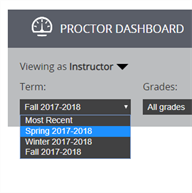
|
|
My student received no score (NS) for a reading passage:
Either the student read less than 75% of the passage or there were difficulties assessing it. See Individual Student Report.
Using Coach
Troubleshooting audio issues
This chart is designed to diagnose and resolve common audio issues efficiently. Note: Coach typically handles student accents and classroom noise without issue.
| User Experience | Potential Cause | Recommended Action |
|---|---|---|
|
|
|
|
|
|
|
|
|
Content filter requirements
Firewalls, Content Filters, Proxy Servers, and Virus Protection can impact the overall performance of Coach significantly, even in cases where bandwidth appears sufficient. Whenever possible, bypass content filters and proxy servers and ensure that the proxy server cache is properly configured.
Always allowlist the following domains in your school's firewall and allow for HTTP and HTTPS (SSL) connections.
https://www.google.com:443/speech-api/*
https://sentry.io:443
https://www.amiratutor.com:443
https://api.getmagicbox.com
https://googleapis.com
https://www.google-analytics.com
https://*.cloudfront.net:443
https://*.amazonaws.com:443
https://*.amira.services
wss://*.amira.services:443 (websocket for speech)