More help:
NWEA Support
Pre-administration
Before testing, your school should make the following preparations for both in-person and remote testing.
Prepare Testing Schedule
All testing should take place from Monday through Friday during normal school hours, regardless of location. MAP Growth assessments are untimed because they adapt based on each student’s responses. Schools should plan the duration of testing according to the estimates listed below. First-time testers may require additional time while they become familiar with the testing platform and available tools.
| Test Grade Level |
Estimated Time per Test |
Remote Testing |
|---|---|---|
| Practice tests, all grades | About 5 minutes | Add 10–15 minutes to each meeting time to account for students logging in to the test session |
| K–2 |
About 40 minutes, given in two 20-minute sessions. Add 10–15 minutes to assist with signing in to the test session |
|
| 2–5 and 6+ | About 45 to 60 minutes |
Below are some considerations when creating a testing schedule for both in-person and remote environments:
- Students may complete an assessment in more than one sitting.
- It is recommended that students complete an assessment within 14 days of starting the assessment. Assessments must be completed within 28 days—assessments older than 28 days are automatically terminated in the system.
-
If students require multiple test sessions on the same day, consider scheduling a break between sessions.
-
For students to be included in the class and school reports, complete all testing within the designated assessment administration window.
-
If possible, consider scheduling test sessions with a proctor and an additional educator to monitor testing and to better support all learners, respectively. This can be done for both in-person and remote test sessions.
During remote administration, consider having the primary proctor focus on test session management, while the additional educator focuses on answering student questions.
Note: Each proctor and educator needs their own device or computer to administer testing.
- Remote testing: Consider scheduling small groups of students for remote test sessions so that proctors can interact with students while taking the assessment, since there tends to be more questions. Schedule up to one class at a time for each proctor, to further support students during a test session. Small groups (fewer than 10 students within a class) are recommended.
- Consider when and where to schedule students who have special needs, including those who need separate test environments and other accommodations (for example, students with IEPs, ELLs, or 504 plans).
- Remote testing: Consider testing students with similar needs in the same small group. For example, schedule a session for students who may need extra time.
- Leave time within the school-wide schedule for make-up testing days.
- While the assessment is untimed, do not use state assessment timing guidelines for MAP Growth. Students should try their best on every question and continue with the assessment until it concludes.
Set Policies, Processes, and Protocols in a Blended Learning Environment
School leaders set the stage for successful test administration and student engagement by setting policies, processes, and protocols that result in a secure and equitable testing environment in all settings.
NWEA recommends schools prepare the following for testing:
-
Remote testing: Check our NYC MAP Connection page for links to resources including the Remote Testing Troubleshooting Guide and NYC FAQ. In a blended learning environment, it is strongly recommended that proctors track where a student takes a test. It is important for the system to identify which tests are taken in person, versus in a remote setting. Please review How to Flag Students Who are Testing Remotely for directions.
-
Ensure staff, students, and families adhere to all assessment security requirements defined by the NYCDOE.
-
Establish a process to ensure that computers and devices used for assessment adhere to the technical requirements for MAP Growth.
Remote testing: Students or families can run a self-check on their computers or devices using the Device Readiness Check (Interactive Video). See Set up browser testing.
- Establish processes and protocols to support relevant accommodations. For example, if an IEP indicates a student has access to a hand-held calculator, the proctor should share that accommodation with the student and confirm the student has access to a hand-held calculator before taking the assessment.
- Remote testing: Choose a DOE-approved communication tool, such as Google Meet or Zoom, that the proctor and students will use to communicate during testing. Have a technical team conduct live simulations to ensure it successfully facilitates a high-quality test experience. See Appendix H: Remote Testing Proctor Troubleshooting.
- Remote testing: Verify that proctors, students, and families have access to the communication tool selected by your school.
- Prepare a communication plan directed towards families and caregivers that shares these resources and information:
- The Family Guide for MAP Growth, which is available in several languages. It includes:
- An overview of MAP Growth.
- An explanation of the purpose and design of MAP Growth.
- An introduction to the RIT score and how the assessment results can be used.
- Remote testing: Family and caregiver letter templates, also available in Spanish and Arabic on the Remote Testing NWEA Connection site:
- The Family Toolkit
- Student & Family Remote Testing Checklist
- Remote testing: Information and instructions for the communication tool, such as Google Meet or Zoom, that proctors and students will use during testing.
- The Family Guide for MAP Growth, which is available in several languages. It includes:
See also Administering MAP Growth in a Blended Learning Environment.
Proctor Training
Teachers and other staff administering the assessment for the first time are strongly encouraged to attend training on how to administer and proctor the assessment, including Test Coordinators. Since every proctor must create their own test sessions, information from proctor training will need to be turnkeyed to all teachers administering the assessment who do not attend training sessions.
Educators who previously administered MAP Growth in person and who may be administering remotely this year are also strongly encouraged to attend training or to call in to office hours.
Professional learning sessions are offered throughout the school year. Register for sessions using Eventbrite.
There are two main websites to help proctors prepare:
-
Click the Professional Learning button to view PL resources, including the Get Started/Proctor button, which links to on-demand training videos on MAP Growth administration and reporting. For login details, see Log In to NYC MAP Connection.
-
MAP Growth Proctor Quick Start Page
View videos, help pages, and documents, including video tutorials for remote administration. Access this page from the MAP Growth Administration site by clicking Using MAP Growth from the home page, and then choosing Proctor Quick Start.
See also Technical Support and Help.
Test Coordinators should also arrange time, in-person or virtually, to answer questions and remind proctors about administration window dates, including time for possible make-up testing.
Testing Preparation for Proctors
Proctors are the first tier of support for students and families for testing. Part of their role is to create a comfortable and engaging testing experience. To prepare for testing in any setting, proctors should take the following steps:
-
Register for the MAP Growth Administration and Proctoring and Technical Readiness and Device Setup training sessions. MAP Growth Administration and Proctoring sessions will provide a live demonstration of the proctoring process. Register for sessions using Eventbrite.
-
Establish a test schedule. See Administering MAP Growth in a Blended Learning Environment.
-
Send communication to students and families about their upcoming assessment, providing schedule details and instructions. See Network Configuration Best Practices.
- Additional preparations for remote testing only:
Share test security expectations, device preparation guidance, and test session instructions with students. See Set up browser testing.
Establish a protocol for communication with students during testing, using the DOE-approved communication tool, such as Google Meet or Zoom. If available in the communication tool, use a Q&A utility that allows you to mark questions as answered. This helps proctors ensure that no student questions are missed.
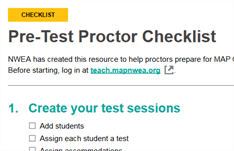
Download the Pre-Test Proctor Checklist. This resource helps proctors verify they are ready for testing and includes a scheduling worksheet to keep test sessions organized. See Appendix H: Remote Testing Proctor Troubleshooting.
- Download the MAP Growth Proctor Slide Deck and prepare an edited version for each test session. Proctors can show this slide deck via screen-sharing to students who are testing remotely to help them sign in to the test session.
- Watch the Remote Testing Explained for Teacher & Student video.
- Watch the Common Challenges and Situations During Testing video.
- Review the resources and videos available on the Remote Testing Resources page on the NYC MAP Connection site.
- Confirm with students that they have prepared their devices for testing. See Set up browser testing.
- If necessary, contact NWEA for questions related to MAP Growth navigation, or use your standard support channels available through NYCDOE. See Technical Support and Help.
Network Configuration Best Practices
To ensure that in-person testing at schools runs smoothly, take the following preparations:
- Ensure all required URLs are included in your firewall allowlist—see Firewall Allowlist and Email Configuration.
- On the first day of testing, begin with a limit of 30 students concurrently.
- If there are no technical issues after testing one class, test two classes. Continue to add classes if there are no noticeable bandwidth-usage issues at the school.
-
If the school is co-located with other schools, coordinate testing times in order to reduce bandwidth usage.
- To maximize testing experience, try to limit or remove other bandwidth-intensive Web-based activity during testing (e.g., video streaming, attendance scanning, email usage, etc.).
Set Up Testing Devices
Set up secure testing (recommended for in-person testing)
- Eliminate the need to navigate to a testing website
- Prevent students from accidentally closing the test browser window. If this happens, the proctor must suspend the student's test, and the student must log in again.
- Prevent students from navigating to other websites or apps
- Block pop-up windows and notifications
If students are testing remotely, or if your school or some students need to test using a standard web browser instead of the NWEA secure testing browser or app, see Set up browser testing.
To set up secure testing:
- For Windows® and Mac® desktop computers, a software installation package is available from the MAP Administration home page. Make sure every computer receives this installation. The software can be downloaded onto a flash drive for quicker installation on multiple computers.
- The Secure Testing App has been pushed out to all DOE-issued iPads. Therefore, schools do not have to submit a ticket to DIIT to install the app on DOE-issued iPads.
- If the Secure Testing App does not appear on DOE-owned Chromebook™ and iPad® devices, contact DIIT at 718-935-5100 option 5 or submit a DIIT support ticket on the Support for Families site.
- For personally-owned iPad devices, download the NWEA Secure Testing app from the App Store.
- For general, non-assessment iPad issues, contact NYC AppleCare at 1-800-919-2775. When prompted, enter the PIN: 692363 (NYCDOE).
- For detailed installation instructions, see the System and Technology Guide.
If you experience any technical difficulties, call NWEA Technical Support at (888) 291-0650 immediately.
Set up browser testing
Complete the following steps with the students' testing computers or devices prior to in-person or remote administration. Proctors should refer to the process outlined by school administration to make sure student devices used for remote testing are configured correctly.
- Check that the device meets the system requirements. See System Requirements.
- Disable pop-up blockers on the web browser used for testing. See Remote Testing Device Settings.
-
Navigate to the Device Readiness Check (Interactive Video) site on the web browser used for testing and resolve any errors that are discovered during this exercise.
See Technical Support and Help for assistance.
- Navigate to the testing website at https://test.mapnwea.org to verify that the test session log in page appears.
- If you see the Oops! Where's my test window? page, follow the steps under Remote Testing Device Settings.
- If you get an error about the screen resolution, see How to Adjust Resolution and Scaling.
- Remote testing: For additional considerations for remote testing, see Remote Testing Device Settings.
Review Practice Test and Videos
To help students become familiar with the types of questions and tools available in MAP Growth assessments, practice tests and videos about MAP Growth are available. The practice tests help students learn how to interact with the MAP Growth assessment and various question types; it is not intended to help students learn test content.
Allow up to 30 minutes for students to watch the videos and take a 5-minute practice test.
Tip: Before students watch the videos and take practice tests, teachers should review them on their own to help answer any questions students may have. In particular, view the Explore Tools videos to learn about the testing tools available to students. For more information on these tools, see Using Universal Testing Tools.
A day or two before testing:
- Direct students to the site studentresources.nwea.org. If needed, you can project the site onscreen or do a screenshare during remote learning for the whole class to view and answer questions together.
- Select MAP Growth Grades K–2 or MAP Growth Grades 2+ as appropriate.
- Start with the video activities first. If students are viewing these videos on their own, they should use headphones.
- Explore Tools (Grades 2+ only): Short videos demonstrating each testing tool available in the assessment, including Text-to-Speech.
- Get Ready for the Test: A brief video introducing the MAP Growth assessment.
- After the video activities, select Practice Test. A box displaying the login information appears; click Open Practice Test.
- In the Username and Password boxes, type grow, then click the blue arrow to continue.
-
Direct students to choose the Grade, Subject, Test Language, and Test that corresponds to the assessment the student will take during testing. Students who need the Text-To-Speech accommodation can also select this option.
Note: Select the Accessible version of the assessment only for students who have a visual impairment that requires the use of a screen reader or other third-party accessibility tool as noted on their IEP. Select the standard version of the assessment for all sighted students. - If any students miss the practice test, schedule a make-up time prior to testing.
Prepare for Accommodations
Teachers should take time to prepare for any special needs that students may have during testing.
Review the supporting features in MAP Growth described in Accommodations and Accessibility. Complete any additional required setup in advance of testing day.